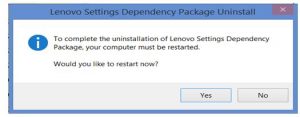Recently my PC is running very slow so I decided to investigate the cause in the task manager and I noticed that a process called rundll32 high is often consuming 80% of my ram.Now I don’t know what this process is but its really annoying. I often try killing it but then it starts itself again and again the same story. So can anyone tell me How to solve this windows host process rundll32 high CPU issue?
How To Solve Windows Host Process Rundll32 High CPU Issue.

Rundll32.exe is you can call a process which kind of extracts and executes all the DLL’s required to run a particular software or program and places them in a library so that they are accessed more efficiently by the programs while their execution. Now this program is very important for your
computer’s well-being
Now the issue of Rundll32.exe using a high amount of CPU in Lenovo laptops have been reported by many users. Now the culprit behind this is a utility monitor called PwrMgrBkGndMonitor to monitor and gauge your laptop’s battery which runs on your system. Now instead of helping you save your system’s resources, it is, in turn, consuming your resources which are infact a waste of resources.
Now what you can do is uninstall it and for that uninstall Lenovo Settings Dependency Package from your PC as PwrMgrBkGndMonitor is located in it
moreover, this program is of no use for the common users.
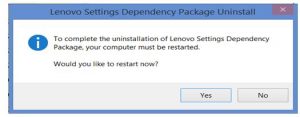
After rebooting your system check out your CPU usage in the task manager and I am pretty sure that you will notice the change in the usage.
You can use Process Explorer which is a quite handy tool which acts just like task manager but shows you in-depth details of all the running utilities on your system.
Hope this helps you.
How To Solve Windows Host Process Rundll32 High CPU Issue.

That file or application shouldn’t be running all the time when you are using the computer. You will often see it in the Task Manager when you are installing an application or uninstalling one. Here’s an explanation about its purpose on your operating system. When you install a piece of software, you normally see different DLL files located in its installation folder.
The DLL extension name (.dll) stands for Dynamic Link Library. This piece or pieces of files are used to store common bits of application logic that can be accessed from numerous applications. Since there is no way to start a DLL file directly, the “rundll32.exe” application is used. Its function is mainly to launch functionality stored in shared DLL files.
This executable file or program is a valid component of Microsoft Windows and shouldn’t be considered a threat. The exact location of the file is “C:\WINDOWS\system32\rundll32.exe”. If you see a similar file located on a different folder, it is probably a spyware or malicious program disguising itself. If you see the file in the Task Manager, restart your computer.
Next, check the Windows Task Manager again to see if the “rundll32.exe” file is running again. It should not appear in normal computer operation. If you see the file again, one of your startup applications is probably launching the program during startup. If this program consumes too much CPU, try disabling your startup applications one by one until you figure out which application is launching the “rundll32.exe” program.
If you find out which startup application it is, just disable it from the startup process if you don’t need it or it is not important.