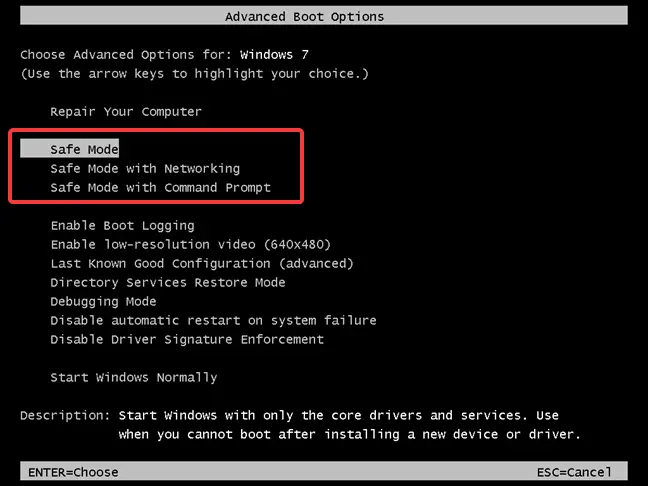I think there is some problem with my computer. I was getting some error windows. When I read about them on the internet, some of the suggestions were to open the computer in safe mode. How to enter into safe mode on Windows 7?
How To Enter Into Safe Mode On Win 7

A lot of errors that occur on Windows systems are removed by opening the system in safe mode. Safe mode only loads the most essential files that are required to start your system. This helps in troubleshooting because problematic files are not loaded in the first place.
To enter the safe mode on a Windows 7 computer, start/restart your computer. Before the Windows logo comes up, press F8 repeatedly. This will open what is called the advanced boot options menu. This will give you different modes in which you can boot your system. In the list, you will find safe mode. Navigate to the safe mode option and press Enter. The system will then boot in safe mode.
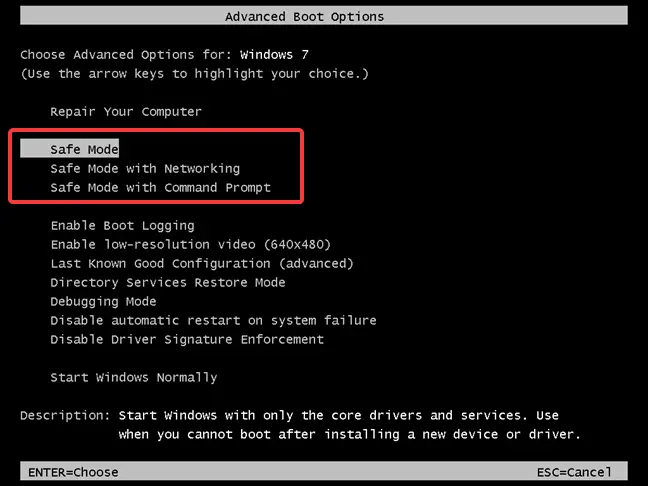
How To Enter Into Safe Mode On Win 7

The process of going into Safe Mode or booting your computer in Safe Mode in Windows 7 is pretty much the same with Windows XP. You need to select the option to boot from a menu. To do this, start or restart your computer then press F8 before the Windows logo appears. Keep pressing the F8 button after you see the BIOS screen.
In “Advanced Boot Options” screen, scroll down and select “Safe Mode” using the arrow keys then hit Enter once or twice. In Windows XP, you have to hit Enter twice to initiate booting from the “Advanced Boot Options” screen. In Windows 7, you only need to hit Enter once. In the login screen, select the user account you want to use to log in to Safe Mode.
In Windows XP, the built-in “Administrator” account appears automatically in the login screen when booting the computer in Safe Mode which is not the case in Windows 7. In Windows 7, you have to enable or unhide the built-in “Administrator” account manually to make it visible in the login screen whether in Safe Mode or in normal mode.