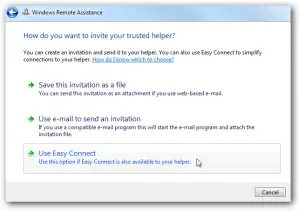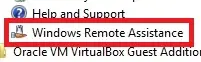I downloaded and installed Windows Remote Assistance on my laptop which has the operating system Windows 7. How to activate Windows Remote Assistance Windows 7?
How To Activate Windows Remote Assistance Windows 7?

The purpose of Windows Remote Assistance is same with all the Windows Operating Systems. It provides the facility of connecting one remote computer to another where a user can resolve the issues on the remote computer from another Microsoft system without touching the remote unit.
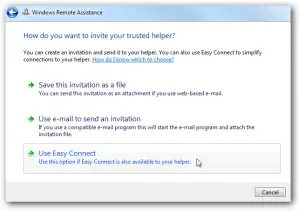
To create a Windows Remote Assistance connection on Windows 7,
• Go to Control panel and select the “System and Security” option.
• Select “System” and “Remote Settings” options on the same Window. (An option enables Remote Assistance on the system).
• Select that option, click on the OK button.
• Open “help & support” and ask for help. Enter the Remote Assistance link.
• Enter the trusted Email Id to invite someone for help.
• The Windows Remote Assistance provides the password.
• Remember the password. We can see an incoming connection. Remote Assistance Window will control the process.
• The process finishes and to confirm the process. Enter the noted password.
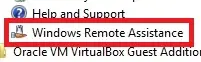
How To Activate Windows Remote Assistance Windows 7?

You can also try the remote assistance feature from Avast antivirus. There are different ways how to perform a remote desktop connection and one is using Avast antivirus. Remote management is a feature built-in to Avast antivirus and is not downloaded separately. But it is only useful if both computers are using Avast.
If not, you won’t be able to use the Remote Assistance feature. The “Avast Remote Assistance” feature works by creating a secure remote desktop connection so you’ll be able to help your friend with any computer-related problem. You can connect to the other computer by adding other known devices to your Avast account or using a unique code.
The person on the other computer must accept the request to connect successfully. It doesn’t require installing any remote desktop application because it is already built-in to Avast. All Avast security products have the Remote Assistance feature and this includes the free antivirus. To use this feature, on the computer that needs help, click “Allow Remote Control” on the Avast interface.
After this, Avast will generate a code needed for successful connection. Send this code to the person on the other computer who will provide the assistance. When the person receives the code, on his computer, click “Control Remote Computer” in the Avast interface. Enter the code then click “Connect”. When the connection has been established, the dialog disappears and the remote desktop window appears.
When the person is finished fixing the problem on the other computer, you can terminate the session by pressing ALT + SHIFT + End. Just an additional note: when sending the code to the user of the assisting computer, Avast suggests doing it by telephone, email, or chat to make it more secure. Download the latest version from the Avast Free Antivirus home page.