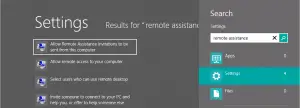How To Activate Windows Remote Assistance Windows 8?

I downloaded and installed Windows Remote Assistance on my laptop which has the Operating system Windows 7. How to activate Windows Remote Assistance Windows 8?