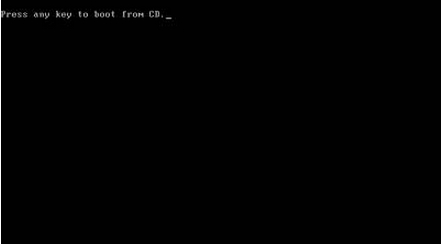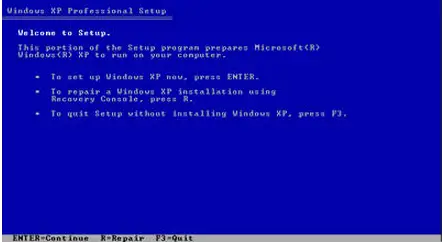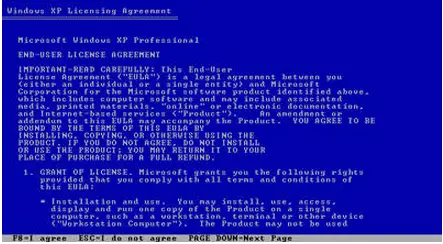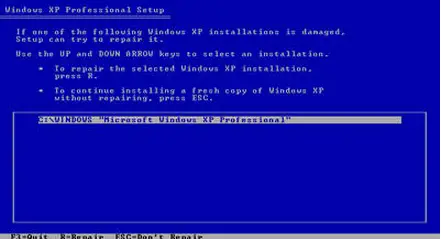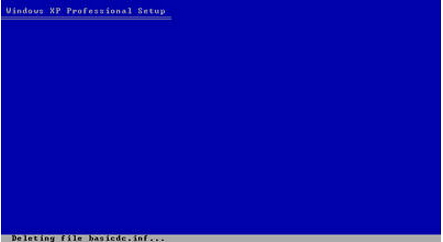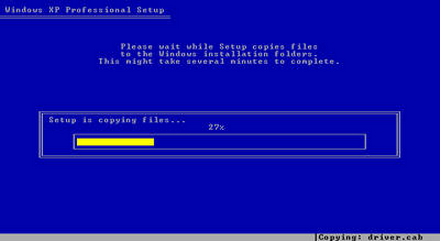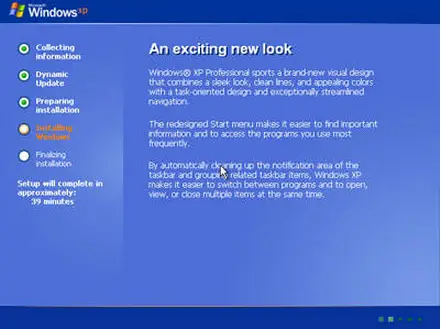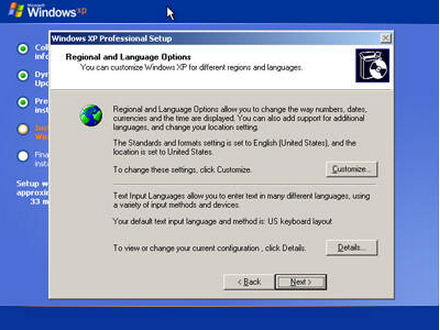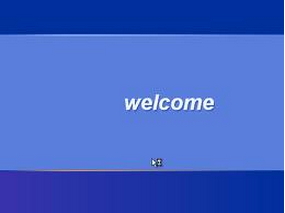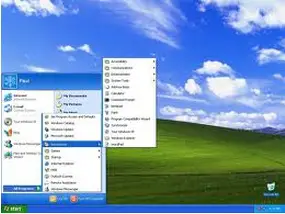Answer : When you boot from CD ROM, press first "R" for repair & will show C:Windows, then type in front of it CHKDSK (space) /R/P/F then press Enter. After taking 10 -15 minutes. Windows XP will start properly.
How to repair Windows XP by commands?

Hello Master,
When you have got to repair the Win XP commands and you want to do it from the command line, then you will definitely have to use the CHKDSK commands. I think the procedure you have outlined above points out clearly what needs to be done in order to execute those commands.
Regards,
Nicke
Answered By
wankaa
10 points
N/A
#161104
How to repair Windows XP by commands?

Hi,
The first thing is that why windows XP repairing occurs? Because system files are missing or corrupted. That's why a system needs repairing. Now Microsoft provides one way to repair Windows XP. It is by using Command Prompt on windows Boot.
There is a step by step procedure to repair Windows XP.
Step 1. Firstly we know that which file we are going to repair. The location of these files is C:WinodowsSystem32ConfigSystem
Step 2. Insert windows XP bootable Disk in CD/DVD-ROM and restart windows.
Step 3. Your PC should automatically detect the CD and you will get a message saying "Press any key to boot from CD". Soon as the computer starts booting from the CD and you will get the following screen:
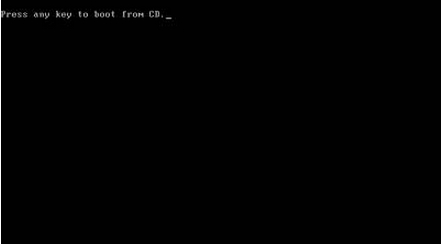
Step 4. Press any key on the keyboard and get loads all files in your system. After that you will get the following Screen:
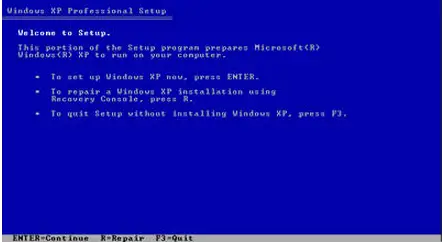
Step 5. After the necessary files and drivers are loaded you will get a Windows XP Setup screen. You have the option to do a new windows install, Repair previous install or quit.
Step 6. Press Enter to setup Windows XP now.
Note: Even though the second option is to repair a Windows XP installation, the recovery console is not the option we want. We choose to perform a complete repair installation a few steps from now.
Step 7. The next screen that appears is the Windows XP Licensing Agreement screen. Read through the agreement and press F8 to confirm that you agree with the terms.
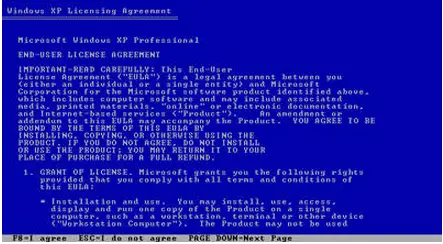
Step 8. On the next screen, Windows XP Setup needs to know which Windows installation you want to either repair or install a fresh copy over.
Since we want to repair the selected Windows XP installation, press the R key to continue.
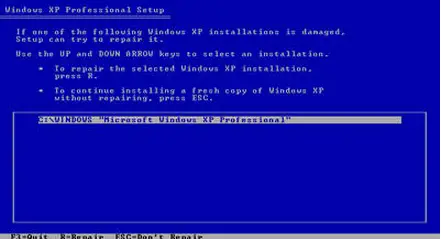
Step 9. Windows XP Setup will now delete the necessary system files from the Windows XP installation that is currently on your hard drive. This step usually only takes a few seconds and no user intervention is necessary.
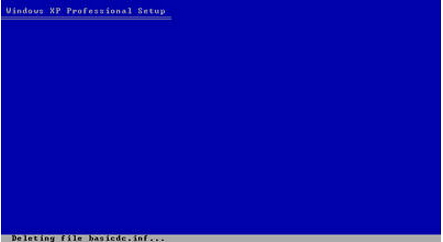
Step 10. Windows XP Setup will now copy the necessary installation files from the Windows XP installation CD to the hard drive. This step usually only takes a few minutes and no user intervention is necessary.
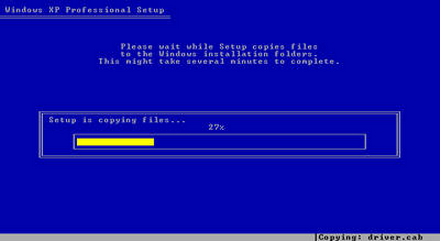
Step 11. Windows XP will now begin installing. No user intervention is necessary. It will complete approximately in 20 to 30 Minutes.
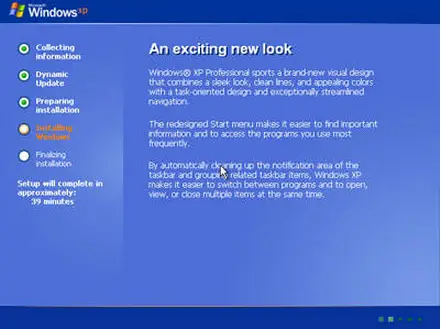
Step 12. During installation, the Regional and Language Options window will appear. There is no changes are necessary. Just Click Next.
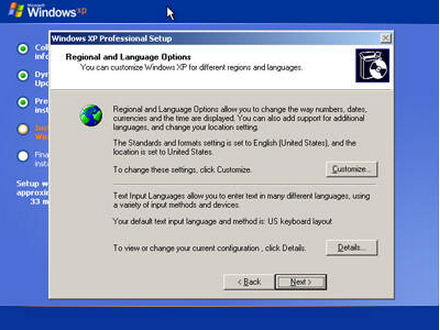
After completing all installation windows will reboot automatically and the Windows XP Home screen will appear.
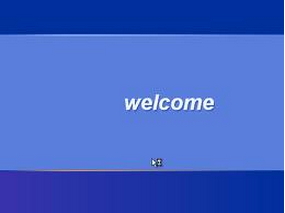
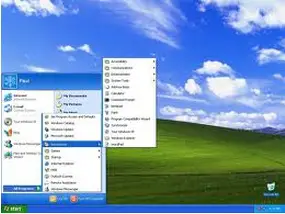
Now your windows XP is repaired.