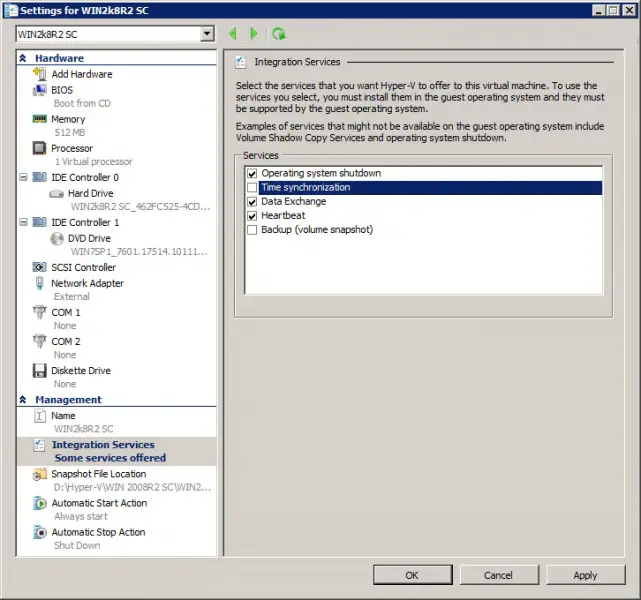How to install Microsoft Windows Essential Business Server in Hyper-V setup properly?

Hi experts,
I’m having trouble installing Microsoft Windows Essential Business Server in Hyper-V setup. I think time zone setting issues doesn’t make it succeed. I know that EBS settings doesn’t expose both the clock time and time zone settings during setup, and it always installs with a PST time zone. However, the children of Hyper-V will sync their BIOS time with the parent. But the setup will fail if the parent partition is in a time zone other than PST.
Another issue is about the security server. I am installing Exchange Gateway Objects. When the progress bar reached about 25%, I got an error message saying “Exchange encountered a failure during setup.”
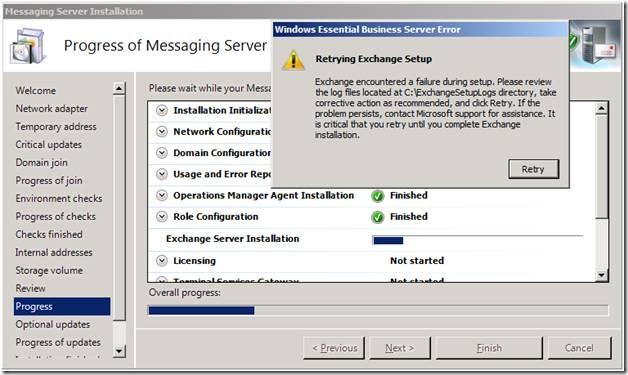
Retrying Exchange Setup
Exchange encountered a failure during setup. Please review the log file located in C:ExchangeSetupLogs directory, take corrective action as recommended, and click Retry. If the problem persists, contact Microsoft support for assistance. It is critical that you retry until you complete Exchange installation.
Retery
There’s no problem when I join a domain with an existing Exchange 2007 administrative group.
But if not, the error message above appears.
Any help is highly appreciated.
Thanks!