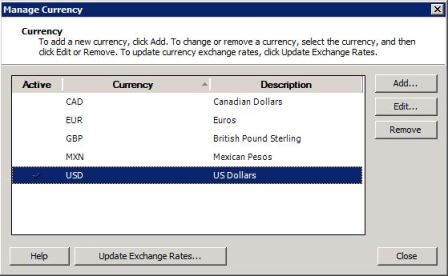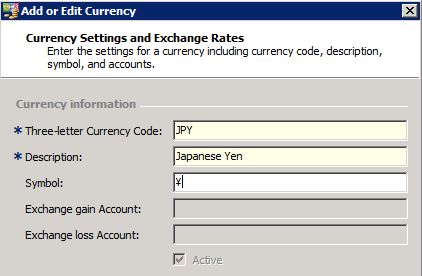Asked By
Green Scott
50 points
N/A
Posted on - 09/26/2012

I have a small business here in India and I need help in using Microsoft Office Accounting (MSOA) Professional 2009.
How do I change currency (from $ to Rs) using Microsoft Accounting 2009 India?
Change currency (from $ to Rs) using Microsoft Accounting 2009 India

For users outside of UK and USA such as India who need to use another currency and its symbol like Rupee (Rs), it is possible to do it. All you have to do is to change the base currency in MSOA and replacing with your desired symbols.
To do so, just follow these steps:
-
In main window, click on Company, in menu bar. In drop down list choose preferences.
-
Check the box for Use Foreign Currencies to turn it on then click OK.

-
Click on Company menu and select Foreign Currency, and then click on Currency List.
-
Select the USD (for US edition) or GBP (for UK edition) on the list and click Edit.
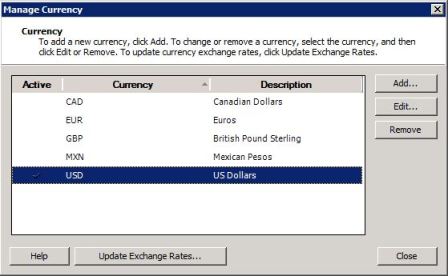
-
Change theCurrency Code to your value, such as RS for Rupees.
-
Similarly you can change the description and symbol as well. Then click Ok.
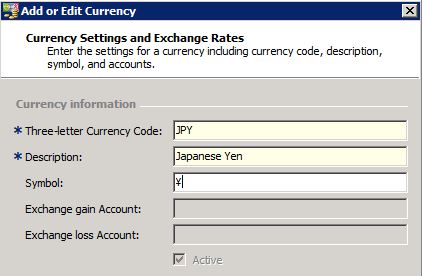
-
Go back to Company in menu bar, and choose Preferences.
-
Now uncheck Use Foreign Currencies option and click OK.
Hopefully this will help you and solve your issue.
Change currency (from $ to Rs) using Microsoft Accounting 2009 India

The default base currency used in Microsoft Office Accounting 2009 is US Dollar or USD with the “$” symbol. If you want to change this base currency, this simple base currency hack for the Office Accounting Professional will help you create a “fake” currency. This will allow you to switch the default parameters of the base currency with your new preferred currency including its symbol.
Launch Microsoft Office Accounting 2009 Professional then go to “Company” menu and select “Preferences”. Check “Use Foreign Currencies” then click “OK”. This should enable support for foreign currency.

Go back to “Company” menu, select “Foreign Currency” and then click “Currency List”. Select “USD” from the list then click “Edit”.
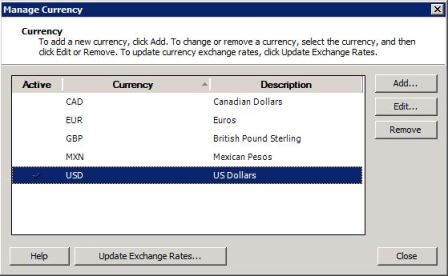
In the “Three-letter Currency Code” field, enter the currency code you prefer like without quotes “EUR” for Euro or “INR” for Indian Rupee. In the “Description” field, you need to change your preferred currency’s description to reflect fresh currency. In the “Symbol” field, enter the new symbol you want for your preferred currency. Click “OK” and save the setting.
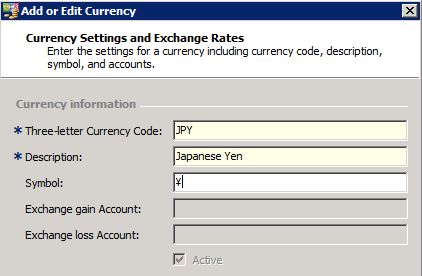
After this, go back to the “Company” menu and then select “Preferences”. Uncheck “Use Foreign Currencies” to disable support for foreign currency and then click “OK”. And that’s it. Microsoft Office Accounting is formerly known as “Small Business Accounting”. It is a discontinued accounting software developed by Microsoft aimed towards small businesses that had between 1 and 25 employees.