How to increase font size on FireFox browser?



Hold down the Ctrl key and hit the '+' key, the font size will increase. Each additional '+' key press will increase it more. To make it small, just use Ctrl and '-' key. It will work.


There are numbers of ways to increase Font size of Mozilla Firefox or any other type of browser. The easiest way is to look for an icon in the lower right hand corner of your Firefox and adjust the font size.
See screenshots below for better understanding.
You can also go to View of your Firefox Browser in the upper left part.
Open Mozilla Firefox
Go to View, then you can Zoom in or out
This allows you to adjust the font size
An alternate way to change the font size of your Mozilla Firefox is by the use of your mouse and keyboard.
Press and hold down the control (Ctrl) key in your keyboard and then roll the mouse's roller up or down.
This makes the font size adjustable and just control the roller to the size you want.
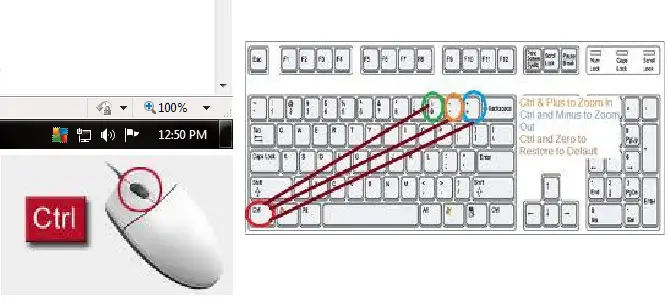


Hi Laura,
Alternatively, you can hold down the control key on the keyboard and rotate the scroll button of your mouse (This is if you are using a mouse that has a scroll button, because there are some that do not have a scroll button). You will see the font either increasing or reducing, so just increase it or reduce it to the amount you want.
Otherwise, you can use the zoom option which you can find by going to view in the firefox menu, then click on zoom. Choose the option to ‘zoom out’, this is the one that will increase the size of your font. It the font gets too bigger to can reduce it using the ‘zoom in’ option which is still under view>>zoom in the firefox menu bar.
Hope this helps.
____
Regards,
Lee Hung.
