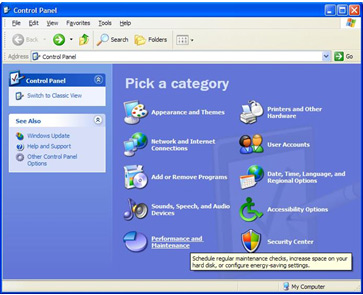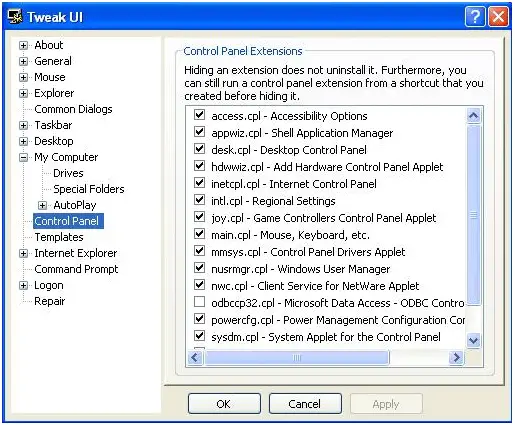How I can fix empty control panel issue?

This is quite a predicament that you have. Control Panel Icons does not normally disappear from a system unless you’ve configured the system to hide such icons or you were infected by Malware/Virus. This can also be caused by a glitch on the system when you installed/uninstalled a program, or by just simply shutting the system down incorrectly.
You may try some of the solutions that I will be listing below that might be able to fix your problem.
1. Try System Restore. (Since you have not indicated in your post that you also tried this, this would be on top of my list). Take note however that when you do system restore, try using the date that you know your computer was still working fine with all the icons in control panel present, e. g. if you noticed that the problem start around April 6, then you might want to try restoring your computer back to a previous state using any date before April 6th.
2. Alternatively, turning off system restore my also work as it worked for two of my friends that are having the same problem as you are.
3. You might want to also try turning off or even removing your anti-virus program from your system. A certain version of Norton was known to have been causing a lot of problem with the functionalities of the operating system, including the control panel.
4. In case of a possible virus infection, run a virus scan on the system. Since you already know how to get into safe mode, do a complete virus scan in safe mode. I suggest using Malwarebytes, Super Anti-Spyware and also Hitman Pro.
5. In the event that after doing all the above solution and it still does not work, then I suggest trying to run the programs that’s located in control panel individually via the “Run” box. Just click on “Start” > click on “Run” > type the name of the program and click on “ok”. Below is the list of control panel applets that you might need:
System Properties = sysdm.cpl
Network Connections = ncpa.cpl
Display Properties = desk.cpl
Add or remove programs = appwiz.cpl
Internet Properties = Inetcpl.cpl
Game Controllers = joy.cpl
Phone and modem Options = telephon.cpl
Time and Date Properties = timedate.cpl
Region and Language Options = intl.cpl
Power Options = powercfg.cpl
Mouse Properties = main.cpl
Accessibility Options = access.cpl
Add Hardware Wizard = hdwwiz.cpl
Sound and Audio Devices = mmsys.cpl
User Accounts = nusrmgr.cpl
Speech Properties = sapi.cpl
If everything works out fine, then proceed to solution number 6 since solution 5 is just a work-around and does not return the applets in the control panel windows.
6. Edit the Registry. Again, go back to the “Run” command box and type in “regedit” (without the quotes) and press “OK”. Once in the registry editor, just focus on the left side of the windows first and click on the following folders – HKEY_CURRENT_USER > Control Panel > don’t load. Once you have highlighted “don’t load” take a look at the right side and you should see a couple of entries. Delete everything on the right side, and restart your computer. This should normally bring all the applets back to your control panel window.
7. If you are reading this solution, then the 6th solutions did not work for you. In any case, we need to check the user policy if it has been changed. Changing a user policy can actually hide, or hinder a user from using the control panel. To check the group policy, navigate back to the “Run” box and type in “gpedit.msc” and hit “OK”. Once under the group policy, click on the following folders that’s located on the left side of the window : User Configuration > Control Panel.
Next, on the right pane of the window you will see four items that has something to do with the control panel window starting with “Prohibit Access to the Control Panel”. For all 4 items, make sure they are either “Not Configured” or Disabled”. If anyone of those are “Enabled”, just double click on the item and change it to either “Not Configured” or Disabled”, then click on “Apply”, and then “OK”. Restart you computer. You should have corrected the problem with your control panel after following these solutions.
Good Luck and hope I am able to help you out with your problem!