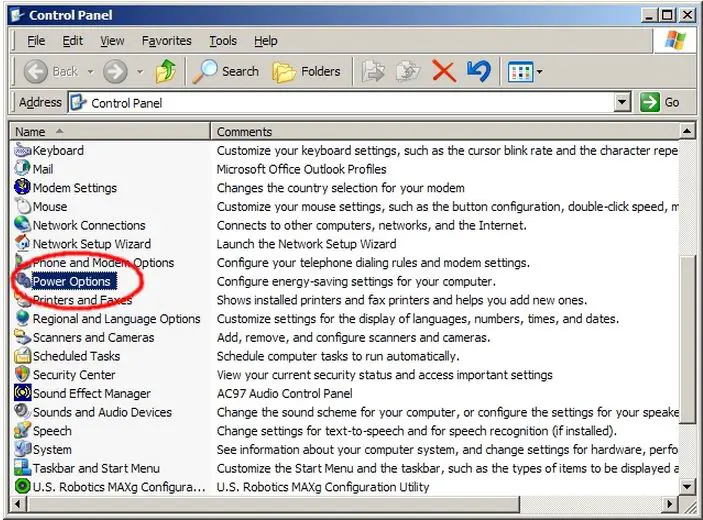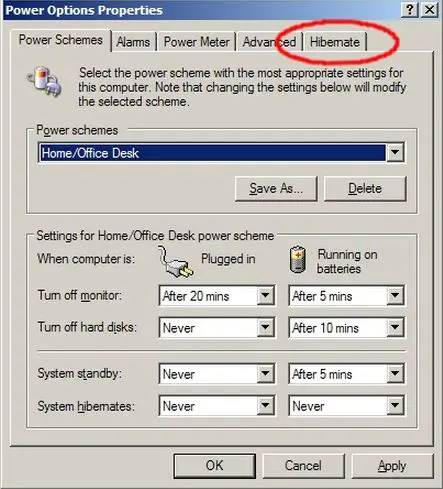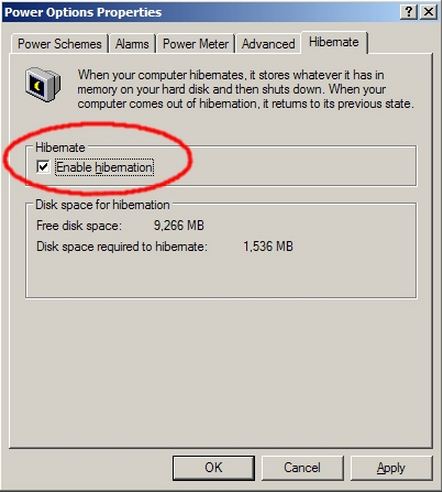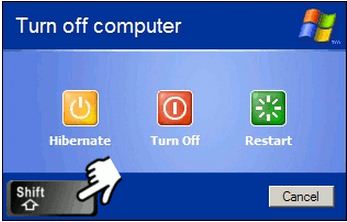Asked By
manfrizy
0 points
N/A
Posted on - 08/30/2011

Hi guys,
I just downgraded from Windows 7 to Windows XP sp2 and I just realized that I did not have the hibernate function in Windows XP. I would like to know if it is possible to enable it.
Your response will be highly appreciated.
How to Hibernate in windows XP

Hibernating your device will bring the entire program or application into sleep mode, and other programs may not properly start up. So ensure that all important programs are shut off.
-
Starts the process of hibernation on your device by going to “Start” then press “Shutdown”.
-
Once you see the “Shut Down” box options, these three will display Restart, Turn-off and Standby.
-
Simply hold down the “Standby” while pressing down the “Shift” tab, right then it will change into ”Hibernate”, then press on the “Hibernate” to access the mode of “Hibernation”.
-
After reaching the mode of hibernation your device will automatically shut off.
You can also try this other method:
-
Sign in to your Computer as the Administrator,
-
To check the user account status,
-
Go to “Start” menu then press “Control Panel” and,
-
Choose “User Account” tab look through if your account is stored there.
-
If you found your account there as Administrator,
-
Then you can start the hibernation process.
-
Go to “Start” then “Control Panel” and choose the icon of “Performance and Maintenance”.
-
Right, then choose the “Power” tab options,
-
Now choose the “Hibernate” icon and tap the “Enable Hibernation box”,
-
If hibernation box, does not appears imply hold down the “Standby” while pressing down the “Shift” tab,
-
You can now use the shut down option of “Hibernate”.
Answered By
cliffoh
0 points
N/A
#120157
How to Hibernate in windows XP

Follow these instructions to make the hibernate option available in your Turn Off Computer dialog box.
NOTE: Hibernate option is not available by default in Windows XP.
Please note that in order to use Hibernate, the S4 System State (Hibernation) must be supported by your computer's ACPI (Advanced Configuration and Power Interface) implementation, otherwise you cannot do anything about it.
If your computer supports the ACPI then follow the following steps.
-
Click on the Start button.
-
Go to Settings and click on the Control Panel. Be sure you open the Classic View.
-
Double Click on the Power Options.
See image below, the power options is highlighted and circled in red:
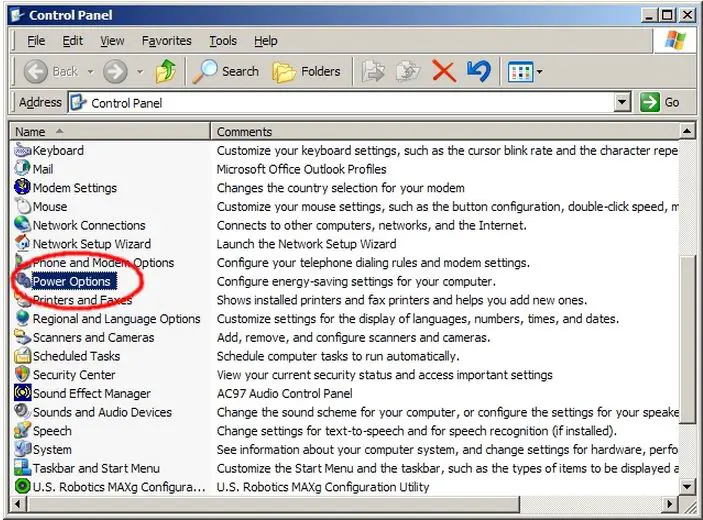
-
Once the Power Options Properties dialog appears, check if there is a tab labelled Hibernate. It should be the last one on the extreme right end of the dialog box. See image below, the hibernate option is circled in red:
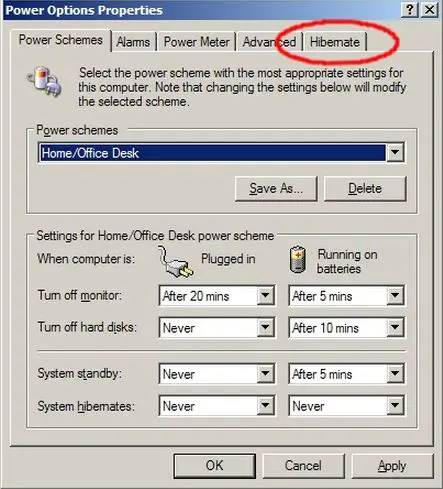
-
If you are not able to see the Hibernate tab, then Hibernation is probably not supported on your computer.
On the other hand, if you have a Hibernate tab, that's good news. Open the Hibernate tab and make sure to check the Enable Hibernation checkbox. See image below the check option is circled in red.
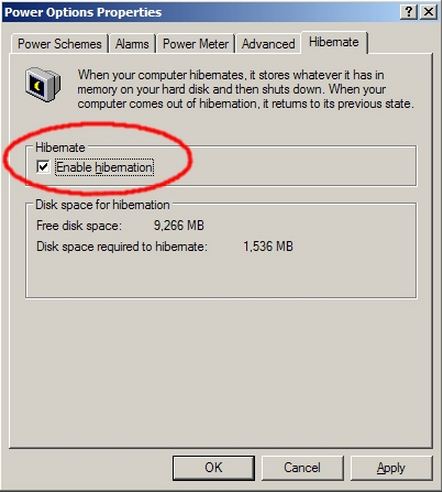
-
Click on the Apply or OK button to make the changes take effect.
The next time you want to hibernate in the Turn Off Computer dialog, press and hold down the Shift Key. The Stand By option will change to Hibernate while you hold the Shift Key pressed. See the image below:
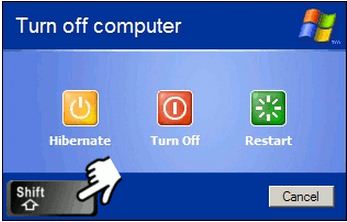
PS: With the Shift Key down click on Hibernate.
How to Hibernate in windows XP

There are more options than you might think, when you shut down Windows XP, and at least one of them is hidden Hibernate. Hibernate is useful because it saves the state of your Windows XP session (all programs and documents you have open) to your hard drive so you can restore automatically the next time you put in place. To access and use:
-
Make sure you are connected to your PC as an administrator or a user with administrator rights.
-
You can check the status of your user account, go to Start | Control Panel and selecting the user's account.
-
Your account should be listed there.
-
If it says Computer Administrator you have the rights to make this change.
-
To show the Hibernate option under shutdown, select Start | Control Panel, and select the Performance and Maintenance icon.
-
Select the Power Options icon under "or pick a Control Panel Icon."
-
Select the Hibernate tab, and click on the Enable Hibernation box.
-
If Hibernate still doesn't appear, it may be because your PC is fairly new and supports the Stand By low-power shutdown option.
-
To make Hibernate appear in the Turn Off Your Computer dialog, simply hold down the Shift key and Stand By will switch to Hibernate.
-
You need to hold down the Shift key to see and use the Hibernate shutdown option.