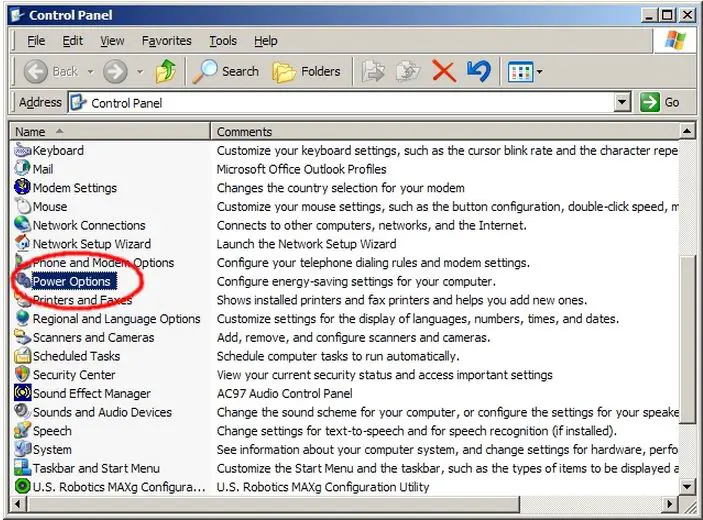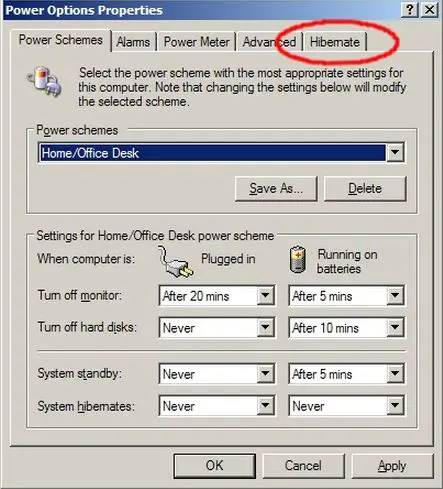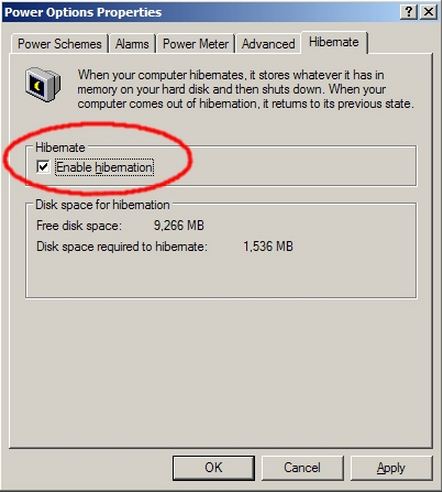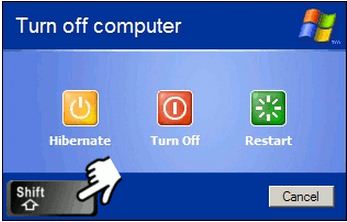How to Hibernate in windows XP

Hi guys,
I just downgraded from Windows 7 to Windows XP sp2 and I just realized that I did not have the hibernate function in Windows XP. I would like to know if it is possible to enable it.
Your response will be highly appreciated.