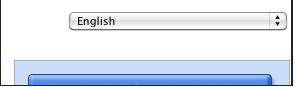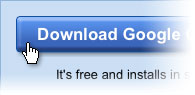
o install Google Chrome for your user account, follow these steps below. Want to install the browser for all user accounts on a Windows computer?
- Visit https://www.google.com/intl/en/chrome/browser/
-
Above the download button, verify the browser language from the drop-down menu.
4. Review the Terms of Service and click Accept and Install to continue.
5. Once the installer file has been downloaded, a "Welcome to Google Chrome" dialog appears and prompts you to choose the search engine you'd like to use by default in the browser.
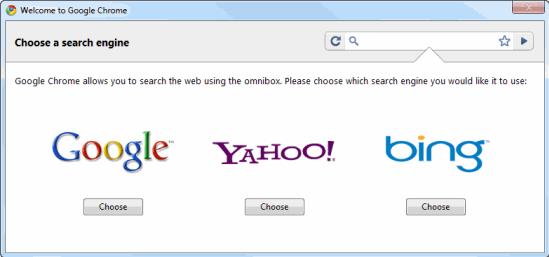
If you represent a search engine, you can contact the Google Chrome team at chrome-search-engines {at} Google {dot} com.

Your home page settings and browser history will be imported from your default browser automatically. A Google Chrome window opens once everything is set up. Having trouble installing or opening Google Chrome?
See troubleshooting information.
Be sure to check out the Getting Started Guide to learn more about using Google Chrome.