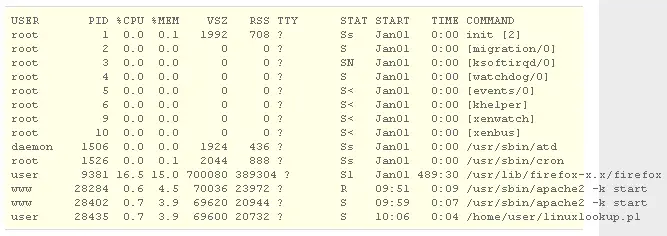How can I see process in Red Hat Linux system?

I want to see how much memory is using for each process in my PC.
Is there any one can help me?
I need to see how much memory is using for each process.