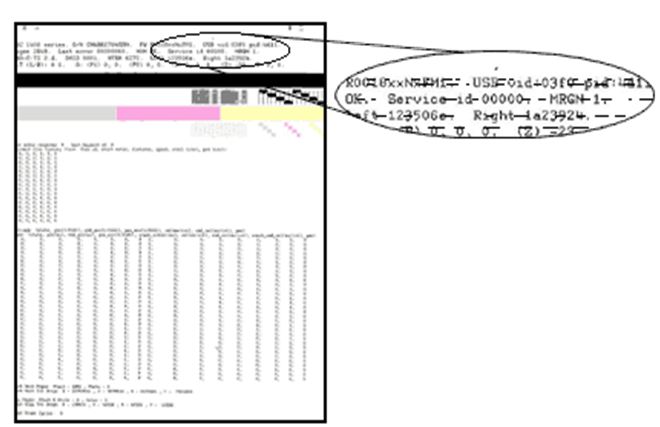Hey! I own an HP Deskjet F340 all-in-one printer. Lately, the colors in all my printouts are faded and not like the original text file. Is there a way to fix this or do I need to replace my cartridge?
Fixing Faded Colors In HP Deskjet F340 All-In-One Printer.

Before going for replacement, I would suggest that you check your printer settings and read the following as there can be other reasons for this problem too. Use the appropriate quality of paper Check if you’re using the correct paper for printing. Sometimes, the printing area is not covered entirely if the paper is too fibrous.
Check your printer settings
1. In the Print dialog box, select your printer.
2. Go to Properties.
3. Go for Printing Shortcuts. a. In ‘Print Quality’, increase the quality. This will take use more ink and will be slower, but might solve your problem. b. In ‘Paper Type’, select the exact paper type you are using. If you cannot ascertain it, fix it to automatic. c. Choose the correct size of your paper in ‘Paper Size.’
4. Open the Basics tab and click Advanced Features. Pull the slider to your right to increase the amount of ink used on each page. This ensures darker print output, but the page will take more time to dry.
Check estimated ink levels
1. In the Print Properties dialogue box, go to Services and select ‘Service this device.’
2. Check the ink levels of your cartridge. Replace them if the levels are low or they are out of ink.
Print a Test Page
1. On the printer, press and hold the Cancel button and the Color Copy button.
2. Release them to print a test page
3. On your page, a particular cartridge prints a particular area.
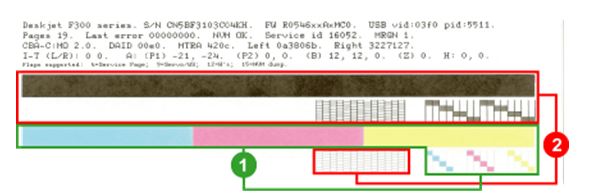
1- Cartridge on the right
2- Cartridge on the left
a. If you find some missing lines or streaks, then your cartri
b. dge is not functioning as it should.
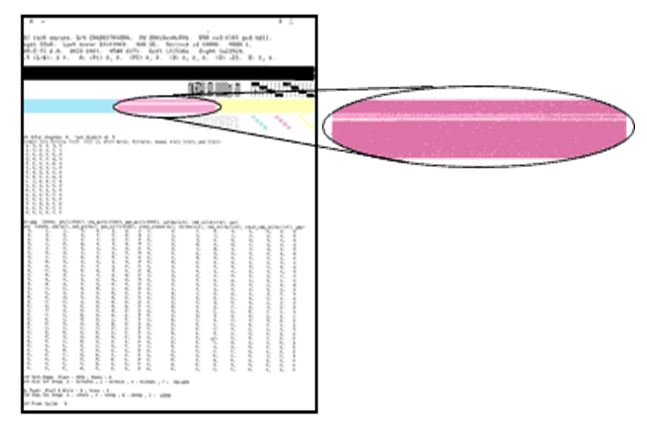
c. If the colour bars on the printout do not match with the colour dots on the cartridge, it is not functioning as it should.
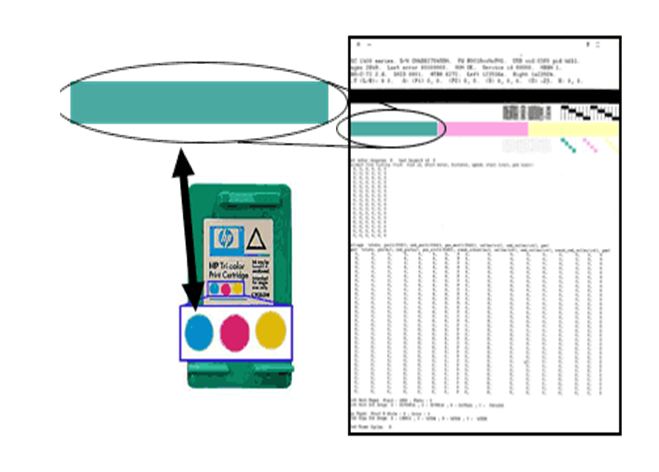
d. If the ink on the printout appears smeared, your cartridge needs cleaning.