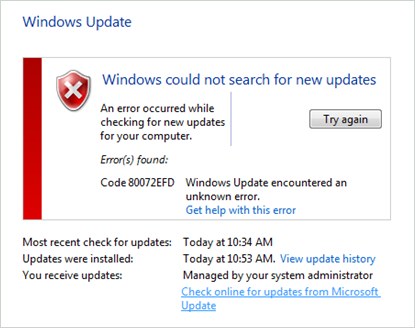Fix Windows Update Error 80072efd Windows 7 Properly.

When I tried to update my computer windows it worked fine but I got this error called windows update error 80072efd windows 7. Help me out. Reply ASAP.