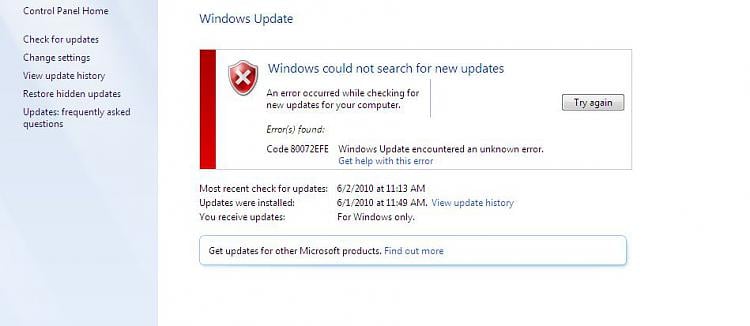Deal With Windows Update Error 80072efe Windows 7 Issue.

Whenever I try to install my windows updates I got error called windows update error 80072efe windows 7. Help me out. Reply ASAP.