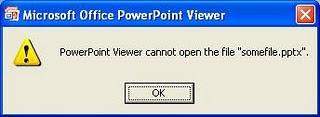Hello Experts,
I was trying to open a friend’s PowerPoint presentation using a downloaded PowerPoint Viewer since I don’t have the usual MS PowerPoint Software. I then got this error message stating that the file cannot be opened.
Well, the PowerPoint Viewer I just downloaded was 2007 and my friend created the presentation using an old 2003 version.
How can I resolve this without downloading a trial version of MS Office software since it takes up time?
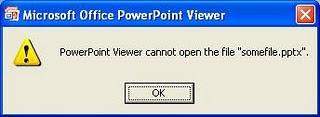
Error:
Microsoft Office PowerPoint Viewer
PowerPoint Viewer cannot open the file "somefile.pptx".
Answered By
user91
0 points
N/A
#84972
File can’t be opened with PowerPoint Viewer

Hey hi Carlo
I can understand your problem. The problem is that 2007 Viewer basically is 2003 Viewer combined with converter that converts 2007 files to 2003 format. I will give you a couple of advices, you can try both the solutions.
1) If the file was sent to you to your yahoo account then resend the file to your Gmail account and then try to open it.
2) It seems to me the best solution for this is that you download the software Microsoft Compatibility Pack from here.
File can’t be opened with PowerPoint Viewer

Try the following procedure instead:
1. On your computer, you will need to click "Start" and then "My Computer." And then you will need to browse to the folder that contains the .pptx file. You will the highlight the file, then on your keyboard, you will press the "F2" key. After that you will add ".zip" at the end of the file name, then press the "Enter" key on the keyboard.
2. Thereafter, you will need to double-click the file that is now named somefile.pptx.zip, and then open it in Windows Explorer. You will then need to double-click the "Media" folder so that you can see if there is any embedded audio and image files.
3. You will need to highlight the audio file in case it is there and extract it, and then you will right-click the file, and then click "Copy" in the pop-up menu.
4. After you have done that, you will need to browse to another folder on your computer where you will save the extracted audio file, and paste it there. After that you will be able to use the extracted file.
-Clair Charles