
I am trying to record in Audacity and keep getting an error message.
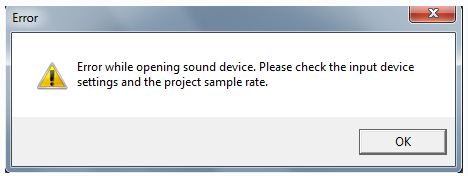
Error while opening sound device. Please check the input device settings and the project sample rate.
I double checked that there is a recording device available. I have Audacity 1.3 version installed in my Windows Vista machine. I have tried restarting Audacity to make sure there is no process held, but that didn't seem to solve the problem.
Now I am under confusion of what could be done to further proceed with the recording.
Please help.
Error while opening sound device error message

Hi,
This error usually occurs, when your Audacity either doesn't know how to record or if it can't say to your sound card to start recording.
Try this:
-
Check if your Realtek Sound Effect manager is running in the tray.
-
Another reason might be that your device is not available.
-
Go to Start panel, then Control panel.
-
Click on hardware and Sound and click on Sound icon.
-
Click on the recording tab.
-
Right-click anywhere in the box of listed devices.
-
Click on Show displayed devices and you will find a check mark there.
-
This will show you any device which is disabled on the computer. If you will not find any new device, try to restart your sound drivers.
-
If you find a new one. Right-click on new icon´s file and click on Properties.
-
Find the dropdown menu and click on Use this devise.
-
Click on OK until all windows will be closed.
-
And restart Audacity, if it was open. You should now be able to record without any problems.
I hope it was helpful.
Thank you.
Tina
Error while opening sound device error message

Your problem should be simple and can be solved by simple troubleshooting. Try these available solutions.
Solution 1
-
In the settings, Check out "Edit menu>Preferences>Devices" and then check if your hardware supports your preferred sound card and recording channels, if you are not sure, you can try "1(mono)" or else "2(stereo)":
Solution 2
-
You should check if your sample rate is supported by your sound card, “Edit menu>Preferences>Quality", if you think you are not sure with your choice you can try 44100 and 48000.
Solution 3
-
Make sure that your sound card is present and it has been enabled as it is necessary for you to listen to audio.
Error while opening sound device error message

In any digital audio editor application, the most important hardware component of your computer is the sound card. Without this device, the program will not work. Now, since Audacity can’t find or has trouble opening your sound device, check if your sound card is installed properly. Start a media player and try playing music on your computer then see if you can hear the music playing.
If there’s no problem with the sound, try to uninstall and reinstall Audacity. Download the free version of Revo Uninstaller and install it. Once installed, start Revo Uninstaller then select Audacity among the applications and click “Uninstall”. Follow the normal uninstall process. When uninstall is complete, click “Scan” to scan your computer for any leftover files and delete everything it finds.
This removes everything the program created on your computer. When it is finished, close Revo Uninstaller then install Audacity back and see if it works. Also, try updating to the latest version. Download the latest Audacity. The latest version at the moment, Audacity 2.3.0, supports Windows Vista, Windows 7, Windows 8.x, and Windows 10 both 32-bit and 64-bit. Audacity dropped support for Windows XP.
For older operating systems like Windows 98, Windows Millennium, Windows 2000, and Windows XP, go to Audacity Legacy Windows to download the legacy version of Audacity.












