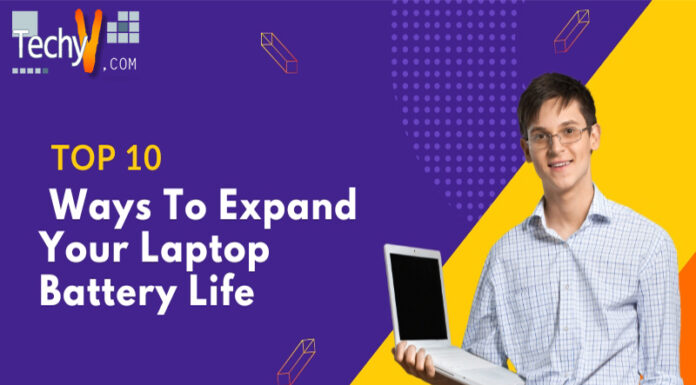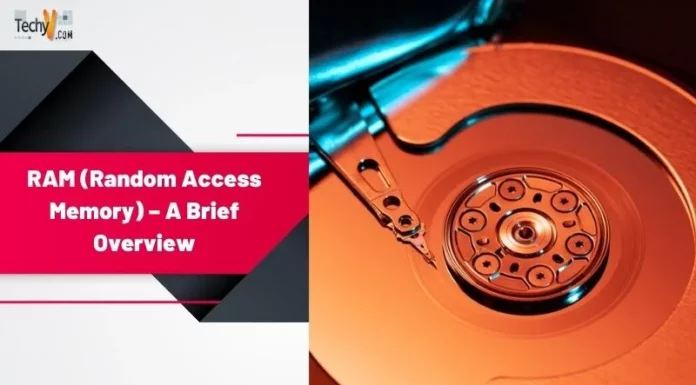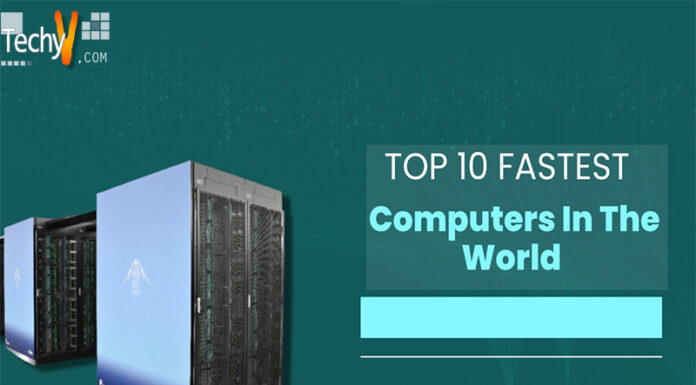We’re used to throwing away old phones now, as yearly updates or new features catch our eyes. Most of us are happy to keep our old phones lying around as backups, in case something happens to our replacement systems, or we find ourselves in an emergency. With a little work, however, you can get even more from many older Androids by turning them into mobile computers. There’s more potential here than you might think, and it’s only going to get better.
A Mobile Baseline
Before looking at how to turn an Android into a mobile computer, we should first explore what a mobile device can do when acting as a computer. For a start, anything a mobile can do currently, it will do when acting as a computer. For example, if you like to get the best roulette seat in the house in mobile online casinos, you can do the same with a computer system. Whether browsing or playing games like Live Roulette or 20p Boost Roulette, you’ll have access to everything on offer as you would on a standard PC or mobile setup. You’ll have the same selection, the same performance, and the same experience you’re used to.
Additionally, since we’re going to use an Android as a computer, we’ll have the extra benefits of mouse and keyboard support. This vastly simplifies navigation and typing in text documents, especially if you struggle with touchscreen input. You’ll still browse the web and have access to all HTML5 software, just with an added ease of use.
Changing into a Computer
The basis of this change will be a docking platform or app. Exactly which will be available will depend on your phone’s model and make. The Samsung line best fits with their DeX docking platform, for example, while Google’s phones offer a desktop mode, and Motorola features a Webtop system. Sometimes this will require a separate device purchase, other times, the functionality can be enabled entirely through a software app.
Following the official tutorials from each manufacturer will streamline the process, making it simple to follow even for the technologically uninclined. Once you’ve enabled this basic setup, the next step is to look at peripherals. Firstly, you’ll connect to a monitor through a hard cable connection, or screen mirroring functionality on a smart display. If possible, choose a cabled connection to reduce screen lag and provide a higher-quality image.
From there, you’ll need to invest in a Bluetooth keyboard and mouse. You won’t need much more than entry-level devices for this kind of use, so don’t go out looking to break the bank. At the same time, it’s best not to buy the cheapest of the cheap, as these will tend to be unreliable.
Once you have your peripherals, connect them via Bluetooth pairing mode. This will associate each device with the phone, completing the final major step. After this, download and use the apps as you usually would, and if they have peripheral support, they’ll usually work automatically.

“Lr43_L1000013” (CC BY-ND 2.0) by TheBetterDay
A mobile phone acting as a computer isn’t going to be the most powerful solution, but it will be hugely useful for a wide range of work and entertainment uses. Taking this route puts you a little ahead of the curve, but make no mistake, this kind of use will become far more common in the future. If nothing else, you might get to brag about being an early adopter and showing off your predictions about what’s soon to come.