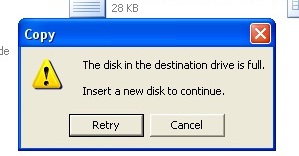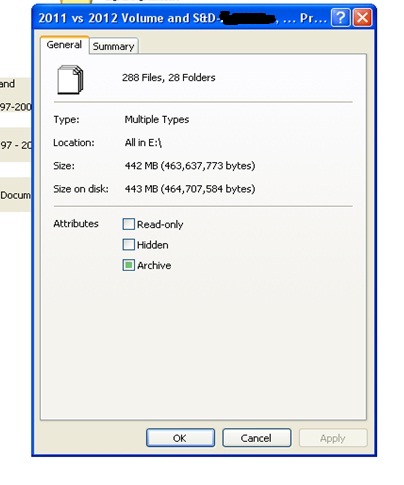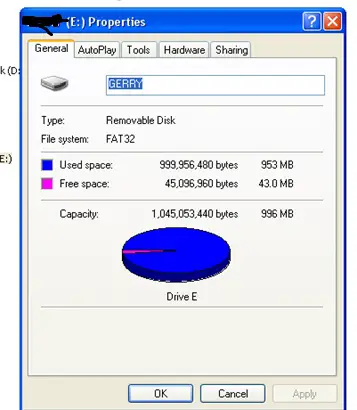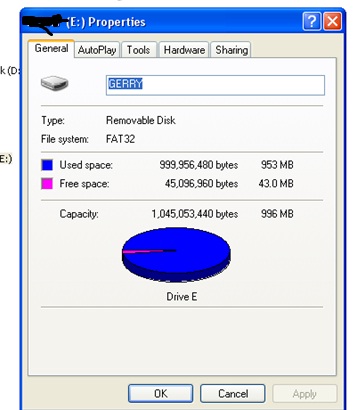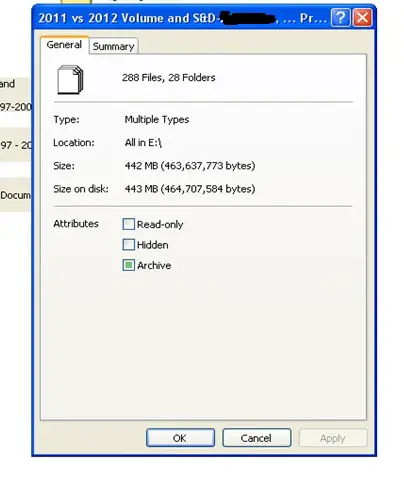Asked By
peterpotter
0 points
N/A
Posted on - 09/15/2011

Hi folks,
I want to save a 49 MB single file in my USB flash drive but this message pops-up: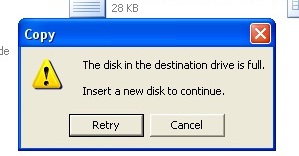
Copy
The disk in the destination drive is full.
Insert a new disk to continue.
Retry Cancel
I was surprised when I checked the available memory of my flash drive:
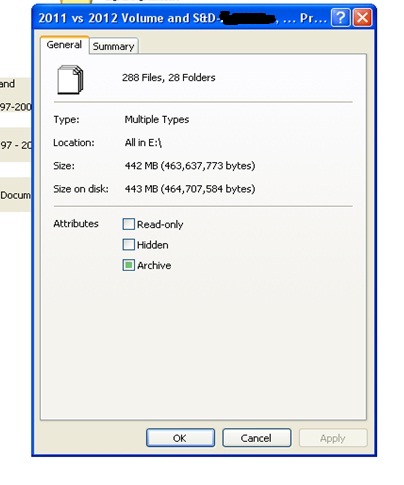
I am just wondering and worried why there was only 43 MB memory left in my flash drive when in fact I have only a total of 443 MB file size on it? Please see illustration below:
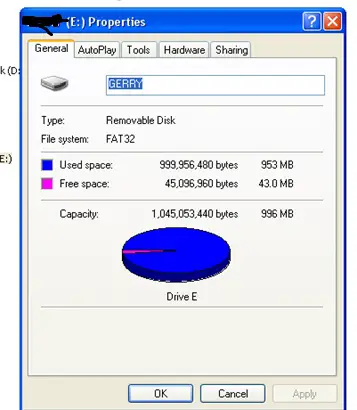
There should be at least 500 MB available memory left isn’t it? What happened? What’s wrong with my flash drive? Do I have to replace it?
Please help.
Thank you!
Disk in destination drive is full?

Nope, there's no wrong with the picture. You only misunderstood the total capacity of the flash drive and the total size of its contents.
In the image below, the total capacity of your USB flash drive is 1,045,053,440 bytes (996 MB). The total space that was already used was 999,956,480 bytes (953 MB). And the only remaining free space left was only 45,096,960 bytes (43.0 MB). This drive is almost full according to its statistics.
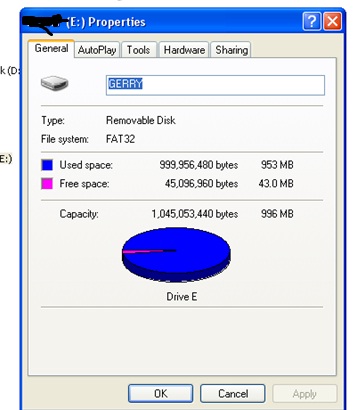
This screenshot of yours below shows what you think is supposed to be the accumulated size that is in the flash drive. But you are not aware if there’s something wrong in the way you selected the folders to know how big is already consumed in the flash drive’s total capacity. You went to the root directory of drive E, selected all the files and folders and then look at its Properties to know the total file size. You are not aware if there are hidden files in your flash drive.
If there are hidden files inside of the folders, even if you select the folder where it is located, the hidden files will still not be included in the total file size of the folder. The files that will be included in the selection are only all those visible files. Hidden files are automatically excluded when selecting multiple files. That’s why it only showed 442 MB (463,637,773 bytes).
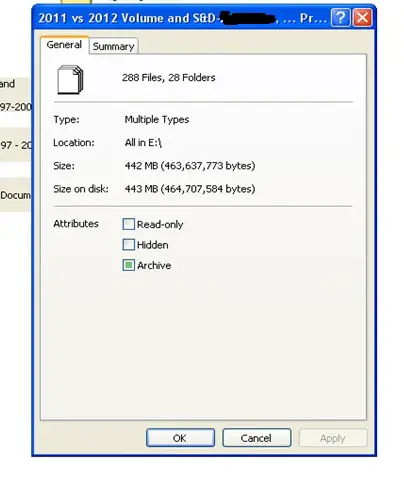
If you want to know the total file size that is already consumed in your flash drive, change the View in Folder Options to show all the hidden files in your USB flash drive.
-
In Windows Explorer, click on Tools > Folder Options.
-
Click on View tab.
-
Under Hidden files and folders, choose Show hidden files and folders.
-
Click Apply then OK.
Disk in destination drive is full?

Hello Peter,
Well regarding your question, there would be a couple of reasons why looking at the Disk Usage of all files visible would show only 443 MB and looking at the entire Disk Usage of the USB drive will show 953 MB used.
1. You have hidden files that are not accounted when you select all the files and check for the size of the files present in the drive.
2. Your USB drive has reached its maximum read write cycle and some portions of it are not usable anymore.
To elaborate on each entry.
1. The usual stuff, maybe there are virus, Trojan or worm in your USB drive that are hidden, or just files that are hidden or is set as system files to check if there are any, you need to Show Hidden Files and Folders by, Opening Windows Explorer then:
-
Click on Tools > Folder Options.
-
Click on View tab.
-
Under Hidden files and folders, choose Show hidden files and folders.
-
Click Apply then OK.
see picture for reference.
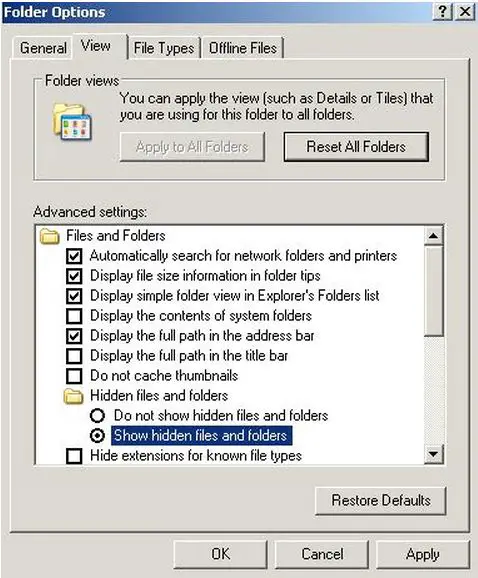
After that check for hidden files and see if the size matches.
2. The other possibility is that your USB Drive's Flash device has reached its maximum read/write cycle. As you may know, all USB drives have Flash devices or Solid State Device (SSD) in it, and it is in this device that your data is stored. One thing that USB drive manufacturers don't tell is that Flash Devices have a maximum read/write cycles or the maximum number of times a data can be written or read from it. This number varies from device to device. If your USB Drive has been with you for quite some time already, then this might be the probable cause of your dilemma.
Sometimes, in the early stages of the Flash Device malfunction, reformatting the USB Drive may fix it or utterly destroy it. What I'm saying is, if you want to check if your USB device has really reached its maximum read/write cycle, you need to reformat the USB Drive (be sure to back up all your files on the Drive to your computer before doing the reformatting).
Reformat the drive, if the device would still be usable, you would have either, a USB device that has 996 MB of free space of a 486 MB free space, if 486 MB would be the free space after reformat, then the remaining 510 MB of your Flash Device is not usable anymore and I would suggest you get a new USB Drive since the remaining part of the device would be not that stable and would be near its maximum read/write cycle. Take note that if your flash device is has reached its maximum read/write cycle, reformatting the drive would sometimes result in a unsuccessful format procedure that in effect will leave you with a USB drive that is unusable. Either way if it reached its maximum read/write cycle its as good as unusable.
Regards,
Jeff