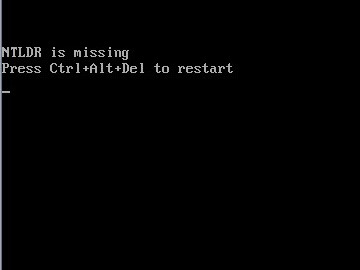I went to start my DELL desktop computer today, but I could not get past the initial DELL logo on the screen. I could also see the boot options with the F# keys, but I could not use any because the computer was not responding to the keyboard input. I turned everything down and unplugged my external hard drives. Next the computer turned on, but I got a “missing NTDLR” message. What should I do next? What was the problem in the first place?
DELL desktop computer suddenly not booting.

Hello Kelly
This error might have occurred because the PC might have tried to boot through your external HDD.
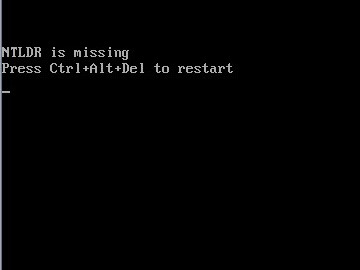
Please use the given below steps in sequence
(a) Ensure you have unplugged all your external Hard Drives/ USB Drives.
(b) Ensure that no optical media is present in the drives.
(c) Restart your computer.
(d) Go to Boot options and choose Local Hard Disk Drive as the first boot option.
(e) Save the changes to BIOS and then reboot.
If the above steps do not solve your problem, Then perform a repair installation of the operating system by booting your system using the Operating System media. The image below is an example of Windows XP. It would be similar for other OS also

DELL desktop computer suddenly not booting.

If your computer can’t get past the DELL logo, you should check the different hardware connected to your computer. The DELL logo will only appear after a successful POST or Power-On Self-Test. During the POST, the CPU will test the connected devices such as the keyboard, mouse, graphics card, memory card, hard drive, and so on.
If one of the devices has a problem which will result in a failed POST, the DELL logo will not appear and your computer will not boot. If the problem is associated with the memory card, you will hear beeping sounds on your CPU. This is the same if you have a problem with the video card, keyboard, or mouse.
If you have an external hard drive connected to your computer via USB port, try disconnecting it and then boot the computer again. See if this works. If it doesn’t and the DELL logo still doesn’t appear, shut down your computer, unplug it from the AC outlet and then open the CPU case.
Remove the memory card, plug the CPU in the AC outlet, and then start the computer. Your CPU should beep several times to indicate a problem in the memory which is true since you removed the memory card. If your CPU beeps then it is a good sign. Connect the memory card again then start the computer. See what happens.
If you already tried troubleshooting your computer and you encountered the “NTLDR is missing” error, you have a problem with the system files of your operating system. To try and fix this, try visiting Blue Screen With Error NTLDR Missing or NTLDR Is Missing Error After Booting.