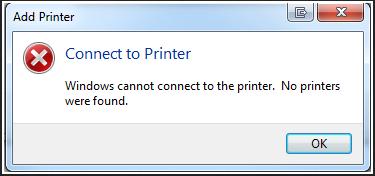The base computer of my network that is directly connected to the internet and my router is a Windows Vista (32 bit) Operating system. My computer is connected through the network to access the internet and the printer connected to the base computer.
My computer was also running Vista and the networking worked fine.
I have received this error when trying to add a printer to my laptop:
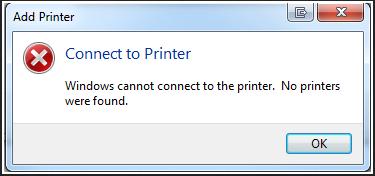
Add Printer
Connect to Printer
Window cannot connect to the printer. No printers
were found.
I have added the printer to my brother’s laptop and nothing wrong with it. We add printers by navigating to the print server in explorer and double-clicking the desired printer.
Please advise me on what to try next.
Connect to Printer error message

Hi Danielle Johnson,
You can easily resolve this problem by following method:
-
You have to re-install the printer server software on your PC.
-
Uninstall your printer driver and re-install again it on your PC.
-
You can uninstall it via Device Manager. Put the tick on to “Show hidden device”. If you can see other driver for your printer then uninstall or removes all drivers and re-install again.
-
You have to install the printer driver locally on Lpt2.
-
Then go to the ad dos prompt service and type the word net use Lpt2\computernamesharedprintername/persistent.
-
You can also check your firewall, sometimes firewall refuse the printer connection.
I hope this issue will be solved.
Answered By
aspire
0 points
N/A
#126910
Connect to Printer error message

I have applied this solution:
1. From the Start menu go to Control Panel
2. Click on Printer (under Hardware and Sound)
3. From the top menu click on “Add a printer”
4. Click on “Add a Local Printer”
5. Select Create a new port (leave type of port Local Port).
6. Click Next
7. There is a text box labeled Port Name. Type the path of the printer here (for example if the computer you wish to connect is Bob and the printer is HP, then the path will be \BobHP).
8. Click OK
9. Now Install Printer Drive screen will appear. Select the printer from the list (if it is there) or click on the hard disk and show the path of the printer driver.
10. Click Next
11. Click Finish
12. Now you should see the printer in the printers window
13. Right click on the printer
14. Click on Properties
15. Click print test page to test the printer is working fine.
Answered By
Janine08
5 points
N/A
#126911
Connect to Printer error message

Hi,
First, Please make sure the printer is compatible with your OS.
Then Please use the “Add printer wizard” to add the printer and install the driver manually.
Check the Security and sharing Options on the server.
You may refer this to add printer