Checkdsk c: Access Denied error

Good Day!
I have a problem with regards to check disk using the command line. It appears like the image shown above. I was trying to check some errors in my hard drive by using the command line utility. When i type the chkdsk c: the message appeared as "Access Denied ………….". I am just eager to check the hard drive if there’s some error occurs.
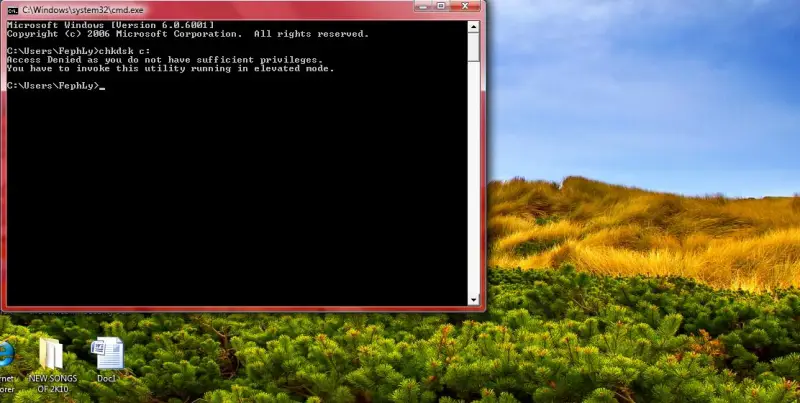
Access Denied as you do not have sufficient privileges.
You have to invoke this utility running in elevated mode.
What do you think is there anything wrong with the hard drive or is the command line incorrect?
I am using Windows Vista Premium. Is there any command apart from cmd line prompt?
Help me please thanks.
Thank you.












