AutoRecover has been disabled for this session of Excel

Hi guys,
I am posting here a serious scenario that I encountered.
My Microsoft Excel generated an error that said:
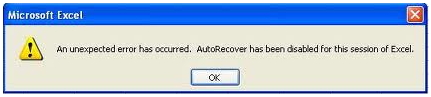
Microsoft Excel
An unexpected error has occurred. AutoRecover has been disabled for this session of Excel.
OK
The error message above that I pasted appears on my screen every time my computer boots and runs Microsoft Excel.
From a system hung-up event, I am wondering why my Auto Recover feature was disabled, since it is a very big help for me in cases that my spreadsheet is not saved.
Please help me solved this issue, thanks a lot guys.












