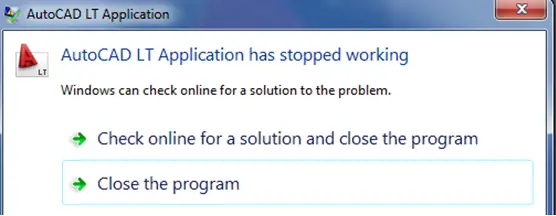Yesterday when I opened the AutoCAD LT Application program I was shocked. An error showing on the main screen which says AutoCAD LT Application has stopped working. I have uninstalled and installed again but could not get anything positive. I am upset please help me regarding this issue. Thanks.
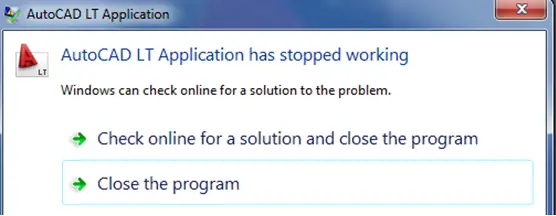
AutoCAD LT Application
Windows can check online for a solution to the problem.
Check online for a solution and close the program
Close the program
AutoCAD LT Application has stopped working

You will need to set the compatibility mode for ACA as a local administrator account (not the domain administrator).
When you run it as a domain user, Autocad will automatically attempt to set its own compatibility mode, however Windows 7 security prevents the domain user from doing this. If you login as the local administrator on that machine and then load the software it will have permission to make the first run permissions and security changes required for normal operation.
Once you have run it once as local administrator, just log out and back in using your normal user account
AutoCAD LT Application has stopped working

You normally get this error when Autodesk AutoCAD is loading and right before it finishes loading it will suddenly crash throwing either of the following error messages:
-
* “A problem caused the program to stop working correctly. Windows will close the program and notify you if a solution is available.”
-
* “AutoCAD Application has stopped working.”
When this happens, the first thing you should do is to check if your computer is fully compatible to run the software. Depending on your version, you may need to check its system requirements. For 32-bit Autodesk AutoCAD LT 2012, it supports Windows XP (Professional or Home edition) Service Pack 3, Windows Vista (Enterprise, Business, Ultimate, or Home Premium edition) Service Pack 2, and Windows 7 (Enterprise, Ultimate, Professional, or Home Premium edition).
It requires Intel Pentium 4 1.6 GHz or faster processor with SSE2 support, 1 GB RAM, 1.4 GB free hard drive space, 1024 x 768 True Color screen resolution, and DVD drive. For the web browser, it supports Windows Internet Explorer 7 or higher.
For 64-bit Autodesk AutoCAD LT 2012, it supports Windows XP Professional Service Pack 2 or higher, Windows Vista (Enterprise, Business, Ultimate, or Home Premium edition) Service Pack 2, and Windows 7 (Enterprise, Ultimate, Professional, or Home Premium edition) all 64-bit. If your computer meets all the requirements, try installing the latest update for your operating system. Installing the latest Service Pack will also help.
If this doesn’t fix it, try running the program in compatibility mode. To do this, right-click AutoCAD then select “Properties”. Select “Compatibility” tab then check “Run this program in compatibility mode for” and then select an operating system. In this case, you have to do a trial-and-error. Click “OK” then start AutoCAD again. See if it works. If it doesn’t, change the operating system you selected then try again.