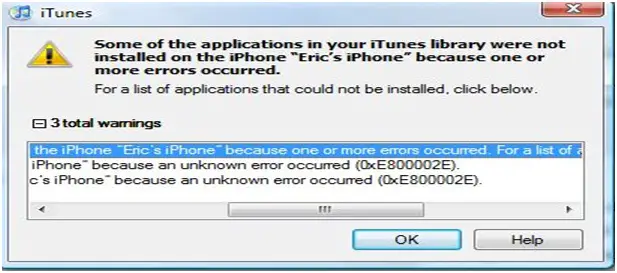Apple iPhone Error : 0xE8000002E :

Hi all
I have searched some newsgroups as well some sites about this error message, but I did not find any correct answer or any solve for this problem. I think it will be solved in the future 2.2 release.
Also still I am getting problems with my email system. When it makes attempt to check new mail, it never finishes the Receive or Send process, or an Error Message arise.
But one matter that I have found out; I don’t require rearranging the Network Settings every time to correct the issue; simply I am able to restart the iPhone and after that it fixes the issue.
I need a solution about this issue. Please help me to solve this.
Thanks a lot.
iTunes
Some of the applications in your Tunes library were not installed on the iPhone Eric’s iPhone because one or more errors occurred
For a list of applications that could not be installed. check below.
iPhone "because an unknown error occurred": 0xE8000002E