Acrobat could not perform Text Recognition on this page

Hi,
Why am I getting this annoying error whenever I tried to open a document saying “Acrobat could not perform Text Recognition on this page because:
The page contains Renderable Text”. I could not understand this problem so expected your kind help. Please provide me with a valuable solution. Thank you.
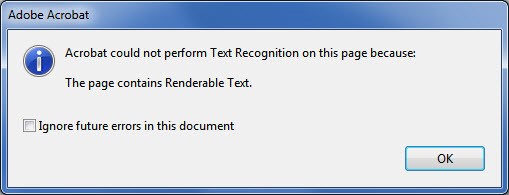
Adobe Acrobat
Acrobat could not perform Text Recognition on this page because:
The page contains Renderable Text.












