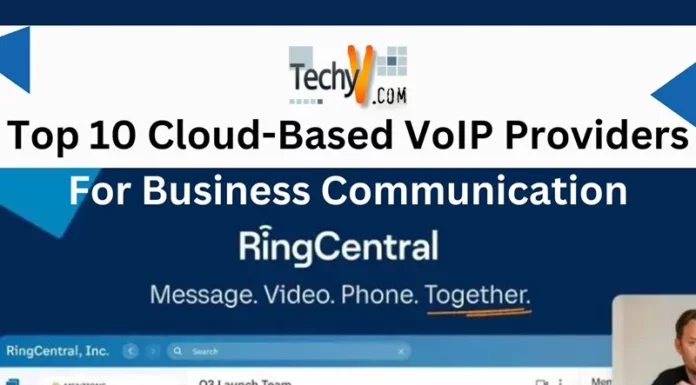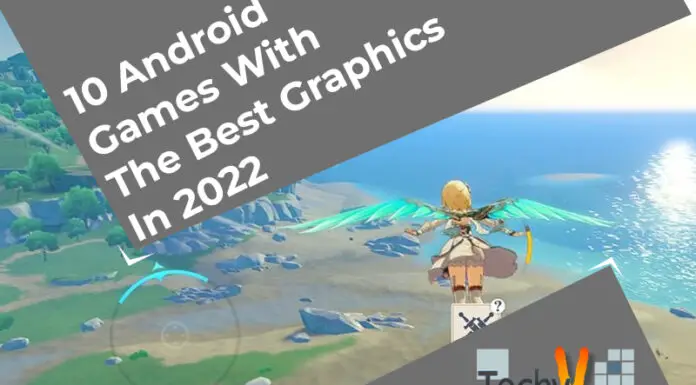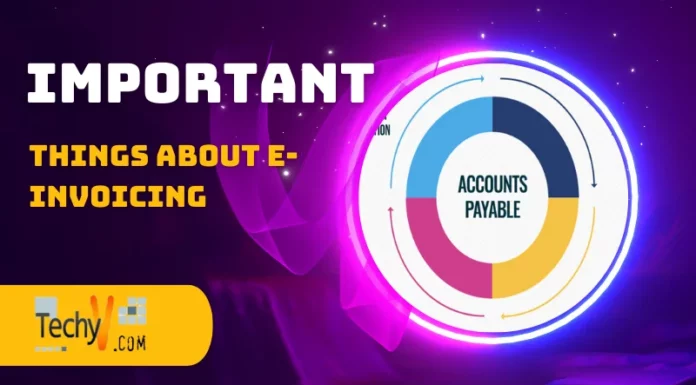If you ever encounter the frustrating situation of your phone’s screen going dark, don’t worry! There are simple and effective ways to troubleshoot and fix this issue. In this guide, we’ll explore the top 10 methods to get your phone’s screen back to its bright and functioning state. These simple steps, from basic restarts and charging checks to clearing cache and updating firmware, will help you quickly resolve the black screen problem. These solutions are designed to help you regain control and enjoy your device again without the hassle of a darkened screen.
1. Restoring Your Phone’s Power: Charging Your Device
If your phone screen goes black, one of the simplest and most important steps is to make sure your device has enough battery power. Plug your phone into a charger and let it charge for some time. Once the battery has gained enough power, attempt to turn on your phone again. Regularly charging your phone can also help prevent such issues in the future. Always use the original charger and cable for the best performance, and avoid charging from low-quality or damaged sources.

2. Taking Out Your Phone’s Battery: A Simple Troubleshooting Step
If you encounter a blacked-out screen on your phone with a removable battery, removing the battery can be a helpful troubleshooting step. First, power off your phone if possible. Then, open the back cover and gently remove the battery. Wait for a minute before putting it back in its place. After that, turn on your phone to see if the issue has been resolved. This action can sometimes reset the phone’s hardware and fix temporary glitches. However, keep in mind that not all phones have removable batteries, so this method might not apply to all devices.

3. Restoring Phone Connectivity: Cleaning Your Charger Port
If your phone is not charging or the screen remains black, a clogged charger port could be the culprit. Dust, lint, or debris can accumulate over time, preventing a proper connection with the charging cable. To resolve this issue, turn off your phone and examine the charger port. Use a soft, dry toothbrush or a can of compressed air to gently clean the port and remove any dirt or residue. Be cautious not to damage the port. After cleaning, reconnect your charger and attempt to charge your phone again. Regularly cleaning the charger port can help maintain a reliable charging connection and prevent potential screen blackout issues.

4. Restarting Your Phone With Force: An Easy Troubleshooting Method
If your phone screen goes black and becomes unresponsive, a force restart can often resolve the issue. To force restart your phone, simultaneously press and hold the power button and volume down (or home) button for about 10-15 seconds. This action forces the device to reboot and can clear temporary software glitches causing the black screen problem. Once the phone restarts, check if the screen is functioning again. Remember that force restarting should be done only when necessary, as it abruptly shuts down the phone and may result in data loss if not saved correctly.
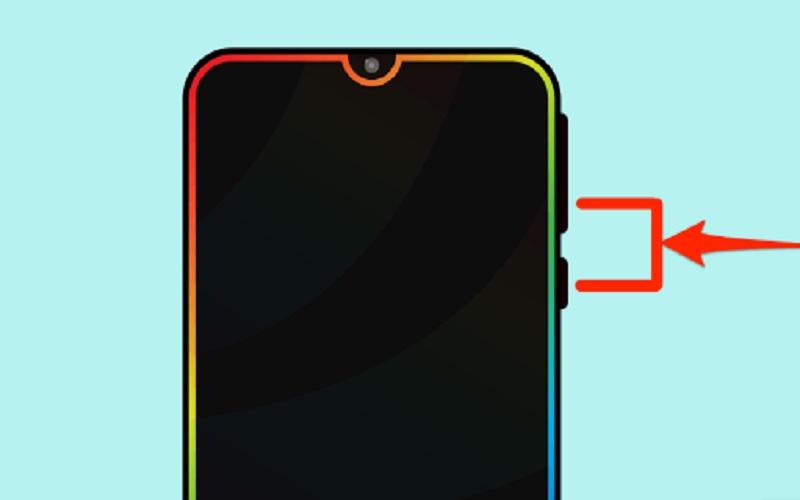
5. Starting Your Phone In Safe Mode: An Effective Troubleshooting Technique
When facing a blacked-out screen and suspecting a problematic app, rebooting your phone into Safe Mode can help identify the issue. Safe Mode allows your phone to run with only essential system apps, excluding third-party apps. To enter Safe Mode, turn off your phone and then power it on again. When the logo appears, keep holding the volume down button until you see “Safe Mode” displayed on your screen. Once in Safe Mode, check if the screen works normally. If it does, a third-party app may be causing the problem. To exit Safe Mode, just restart your phone as you usually would.
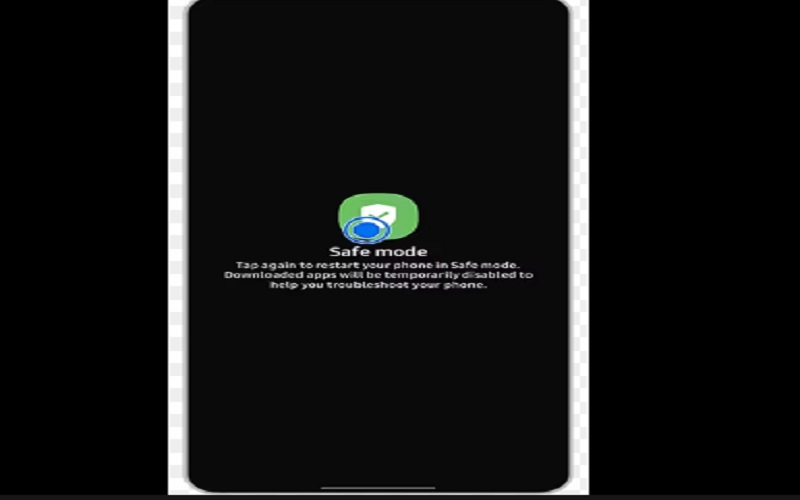
6. Resolving Phone Issues Due To Low Storage: Clearing Space For Smooth Functioning
If you notice your phone behaving erratically or the screen turning black, it could be due to insufficient storage space. When your phone’s storage is full, it may lead to various problems, including app crashes and screen issues. To fix this, check your phone’s storage in the settings. If it’s nearly full, delete unnecessary apps, photos, videos, and files to free up space. Another option is to transfer files to an external storage device or upload them to cloud storage. By freeing up more space on your phone, you help it operate more smoothly, which reduces the likelihood of experiencing screen-related issues.
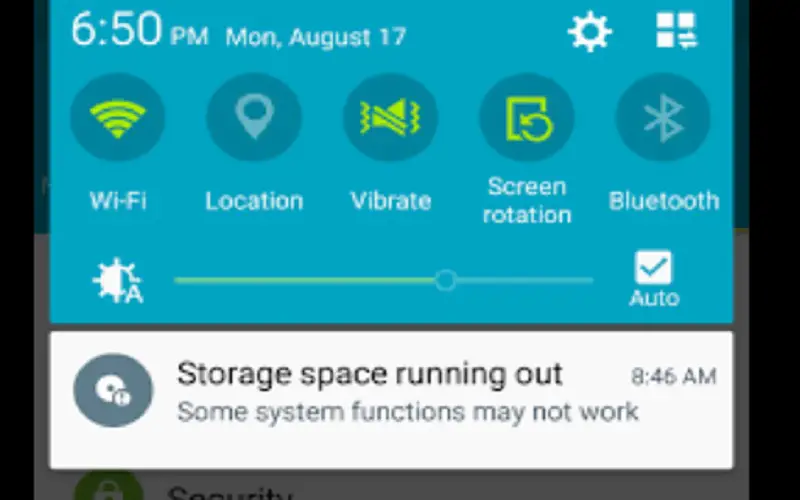
7. Allowing The Battery To Fully Drain: A Simple Approach To Troubleshoot
If your phone’s screen remains black and unresponsive, letting the battery die completely can be a straightforward method to try. First, ensure your phone is not connected to any charging source. Then, leave your phone unused until the battery drains entirely. The duration of this process may vary depending on the remaining battery charge of your device. Once the battery is completely drained, connect your phone to a charger and wait a few minutes before trying to power it on. This action can sometimes help reset the phone’s system and fix temporary glitches causing the black screen issue.
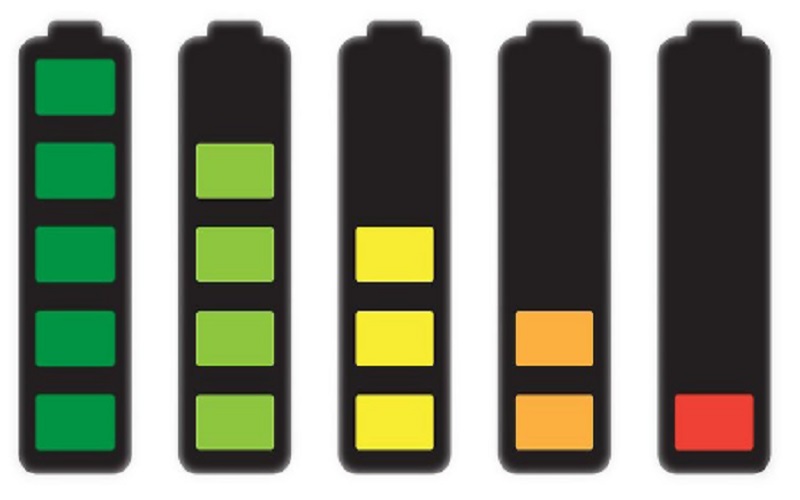
8. Taking Out Your SIM And SD Card: A Troubleshooting Step For Phone Issues
If your phone’s screen goes black or acts strangely, removing the SIM card and SD card can be a helpful troubleshooting step. First, power off your phone to avoid damage while handling the cards. Find the SIM card slot on your phone and use a SIM ejector tool or a paper clip to push the ejector pin gently. Take out the SIM card carefully. Next, locate the SD card slot (if your phone has one) and similarly remove the SD card. After ejecting the SIM cards, wait a few seconds before reinserting them and turning on your phone. This action can re-establish proper connections and resolve minor issues related to the cards.

9. Resetting Your Phone To Factory Settings: A Last Resort Fix
If all other troubleshooting methods fail and your phone screen remains black, a factory reset may be the last option to try. Performing a factory reset on your phone reverts it to its original state, erasing all data and settings. To do this, go to your phone’s settings, locate the “Backup & Reset” or “System” section, and choose “Factory Reset” or “Reset Phone.” Confirm the action and wait for the process to finish. Before proceeding, remember to back up essential data, as a factory reset will delete all your files and settings.

10. Addressing Phone Troubles Caused By Damaged Hardware: Seeking Professional Assistance
If your phone’s screen remains black despite trying various troubleshooting methods, the issue might be related to damaged hardware. Physical damage to the screen, internal components, or water exposure can cause such problems. Unfortunately, fixing hardware issues requires professional repair services. Avoid attempting DIY fixes, as it could worsen the situation. Instead, take your phone to an authorized service center or a reputable repair technician. With their expertise and specialized tools, they can accurately diagnose and fix hardware issues, ensuring your phone operates correctly.