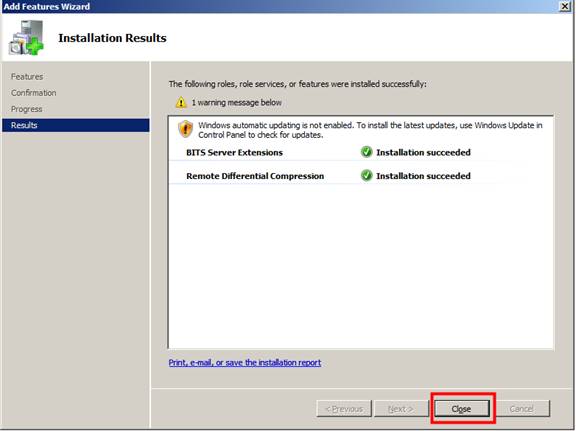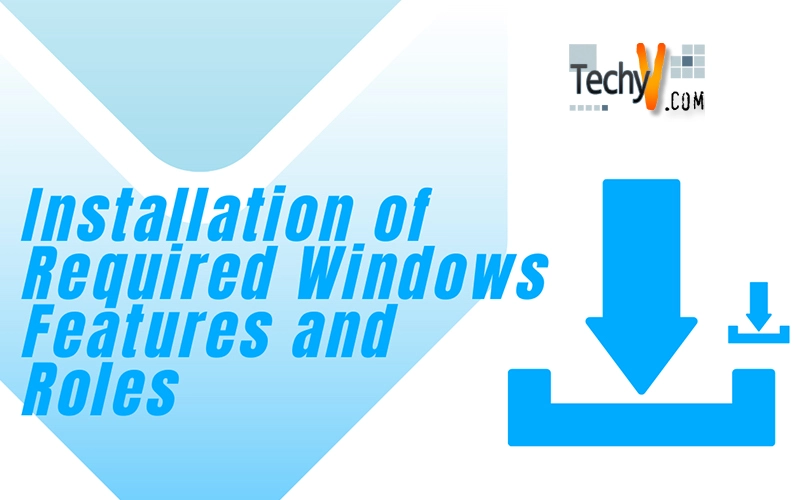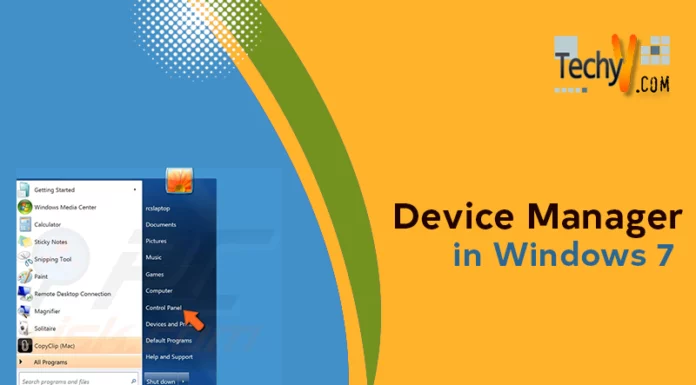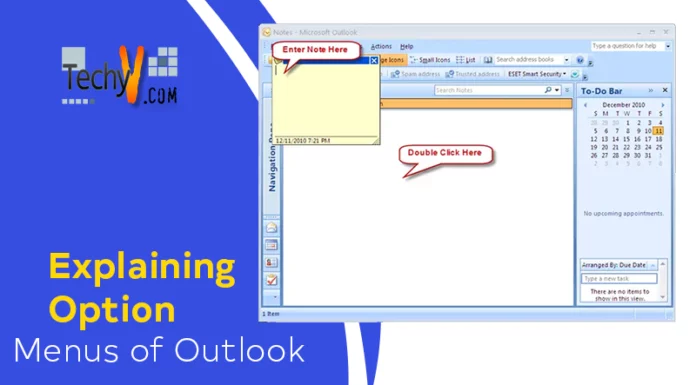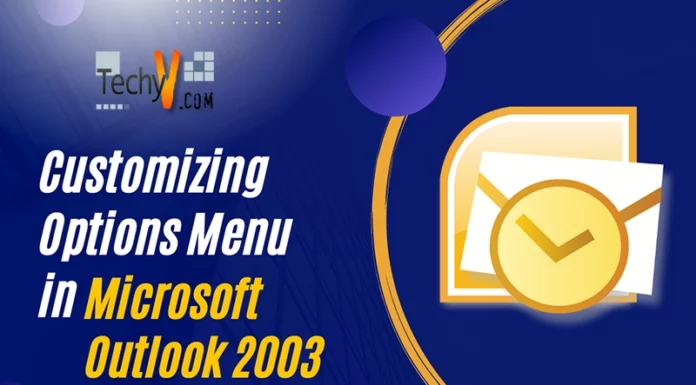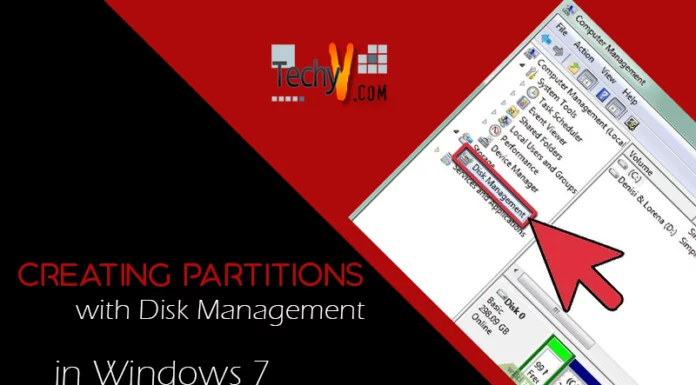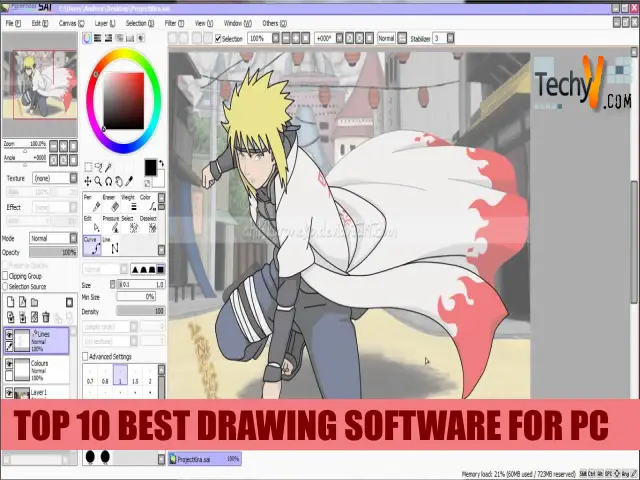Installation of required Windows Features and Roles – Part 5
We need the below Windows roles and features as part of SCCM installation.
- Windows Deployment Services (WDS)
- Installation of BITS Server Extension and Remote Differential Compression features.
- Installation and Configuration of WSUS Server and Report Viewer
Let’s first install and configure WDS Server. For WDS installation the below components should be ready and configured.
- AD should be installed
- DHCP should be installed and configured.
- One of the volume need to be NTFS formatted.
Note: WDS works on port 67 and same with the case of DHCP. So installing DHCP and WDS on same server requires one of the ports to be changed.
1. Start Server Manager and click on Add Roles
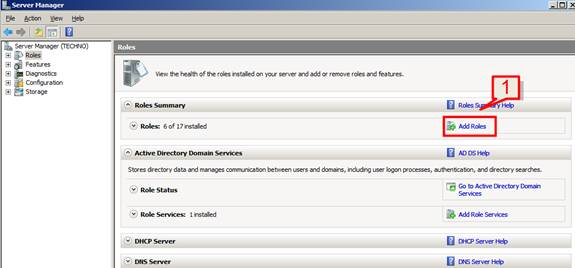
2. Click next to continue
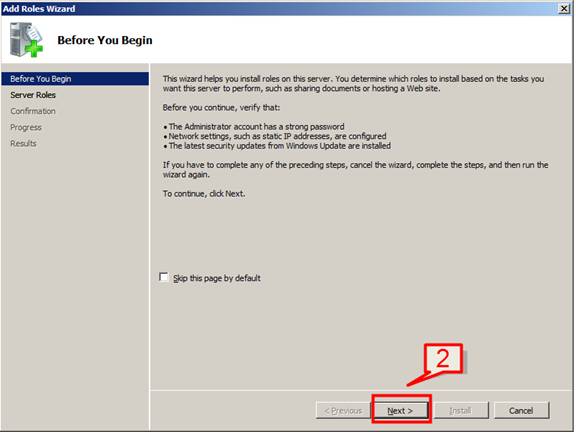
3. Select Windows Deployment Services and click on next
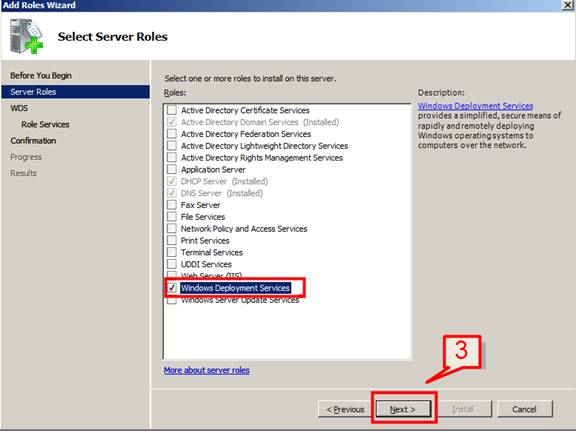
4. click next to continue
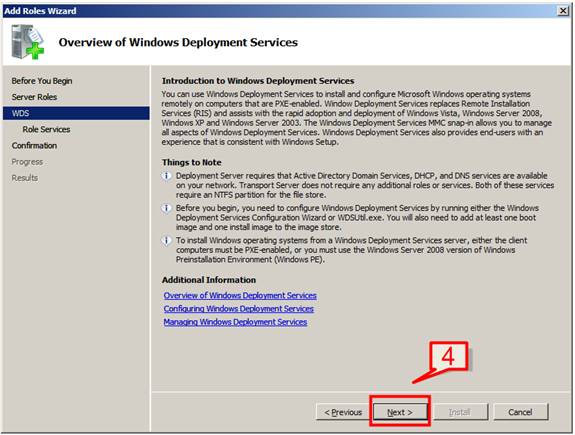
5. Select both the options (Deployment server and Transport server) and click next
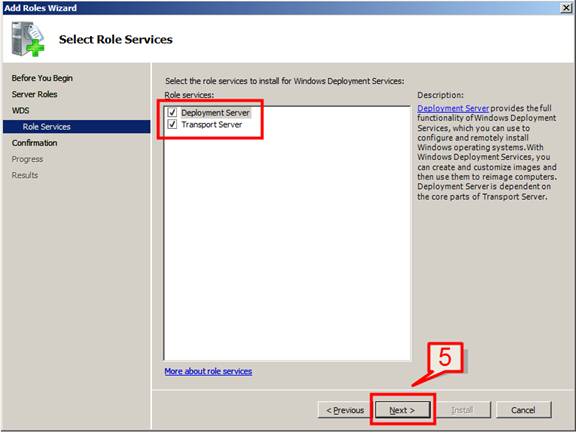
6. click on Install to start installation
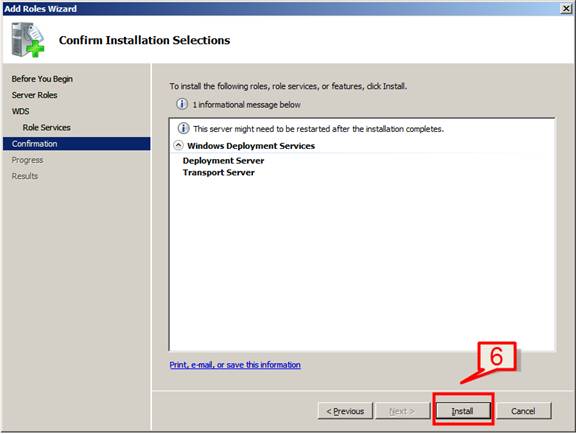
7. click close to complete the installation
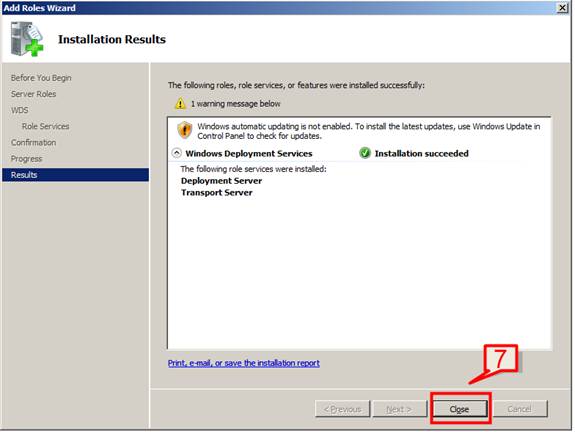
Configure WDS
The next step is to configure the WDS server.
8. Open Start -> All Programs -> Administrative Tools -> Windows Deployment Services
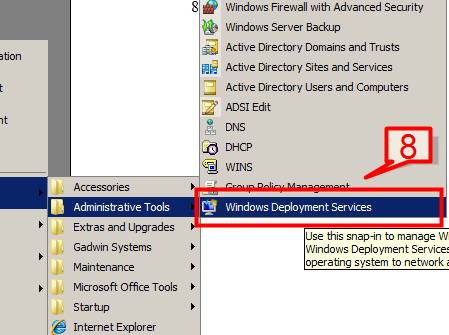
9. If you expand the server, windows will display a warning message as Windows Deployment Server not yet configured.
Right click on the server and click configure server
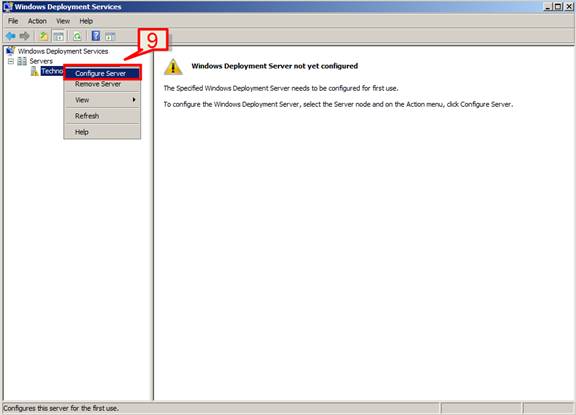
10. Click next to continue
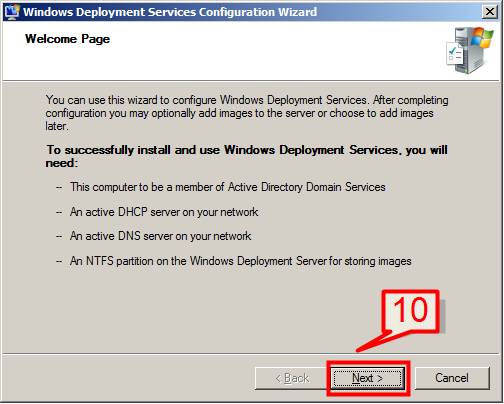
11. Select a location where you need to keep the operating system images.
Click next to continue
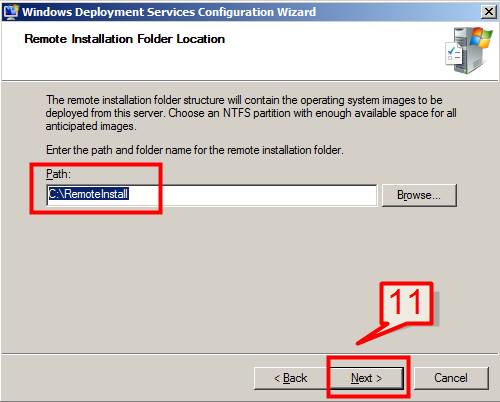
Note: It is recommended to choose a drive other than the system drive. If you choose system drive, warning messages will popup. You need to click yes to continue
12. select both the options on next screen and click next to continue
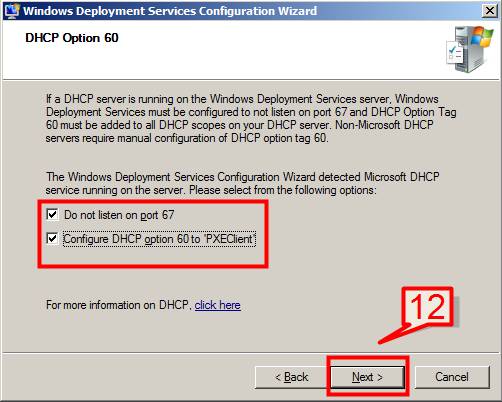
13. Choose the option respond to all client computers and click Finish
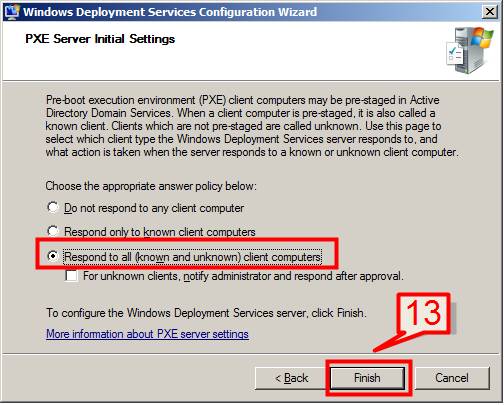
14. Windows will then start copying the required files and configuring WDS server.
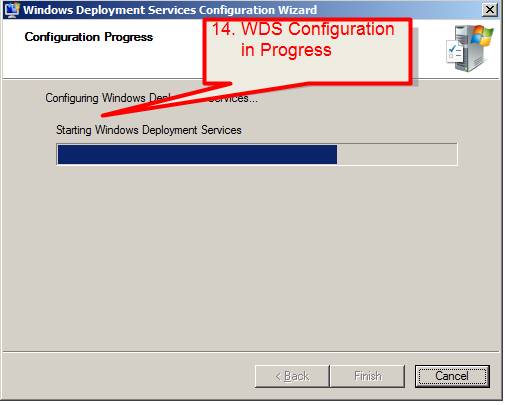
15. Uncheck the add images to WDS now option and click finish.
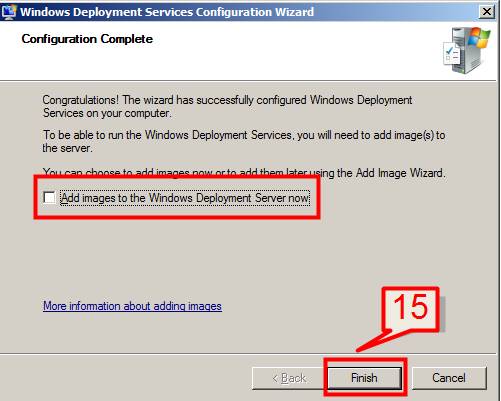
Installation and Configuration of WSUS Server
SCCM uses Windows Server Update Services (WSUS) to allow the site server to configure software update points.
1. Go to Server Manager -> Roles -> Click Add roles. On the Add roles wizard select Windows Server Update Services and click next
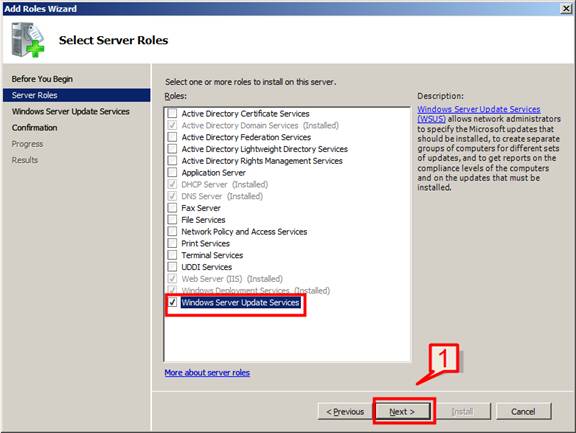
2. On next page click next to continue
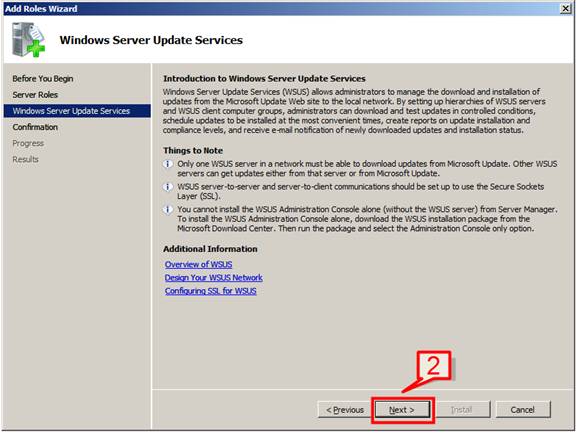
3. Click Install to start installation.
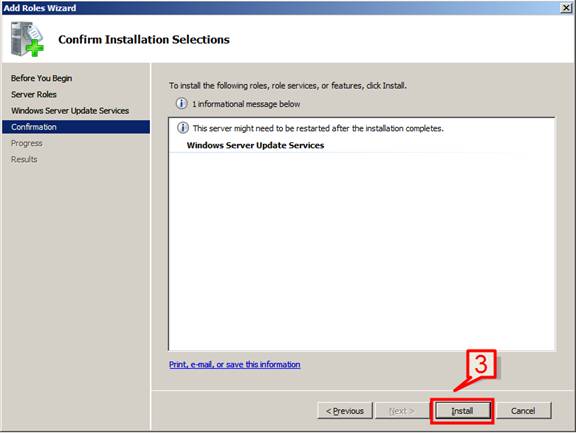
4. Windows will start downloading WSUS. Once download completes, WSUS installation wizard will start.
Click next on Welcome page
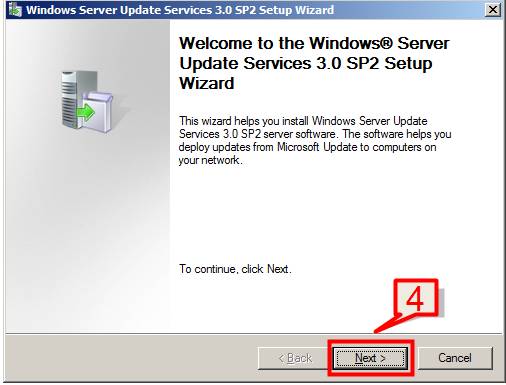
5. Select I accept the license agreement and click next
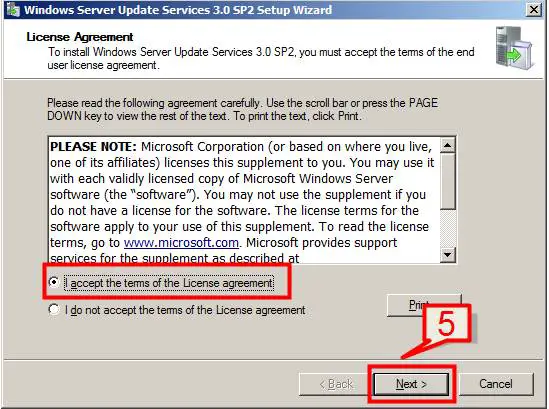
6. Installer will prompt for Microsoft Report viewer pre-requisite installation (If not installed). We will install this component after WSUS installation is complete
Click next
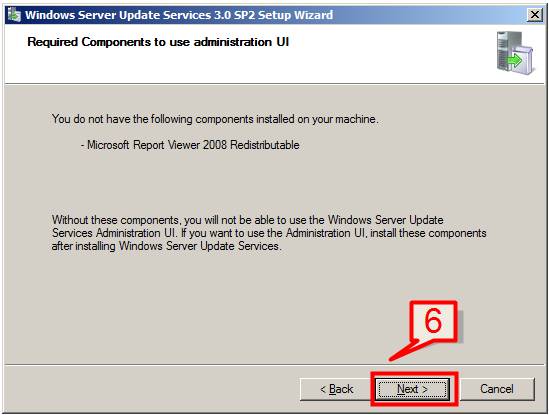
7. Select store updates locally and provide a location and click next
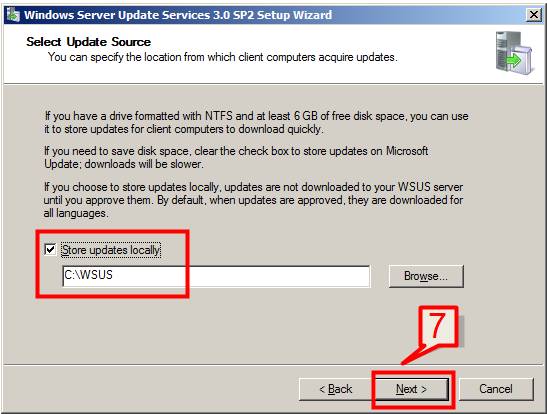
8. Leave the default setting and click next to continue
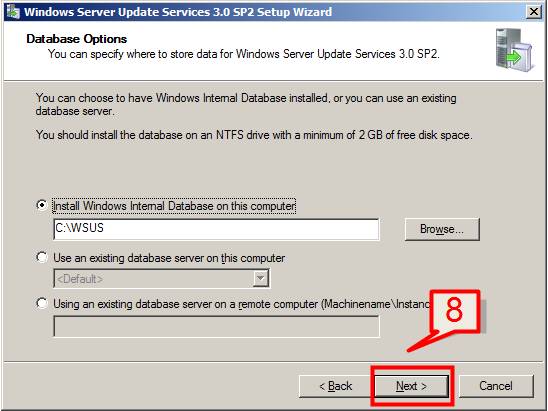
9. Select the default web site preference and click next
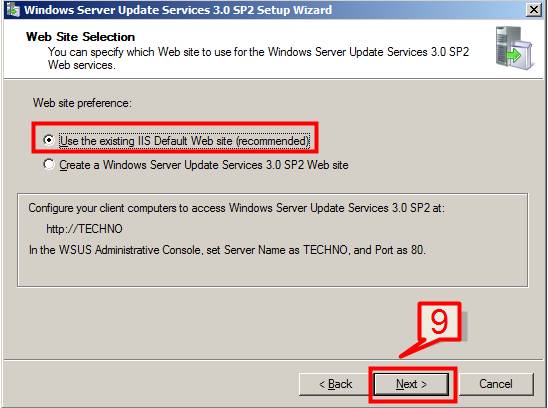
10. Click next on ready to install page
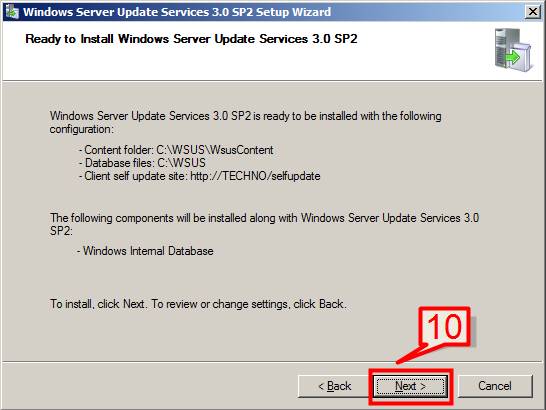
11. Installation will then start for WSUS which will take some time to complete. Click Finish when installation is completed.
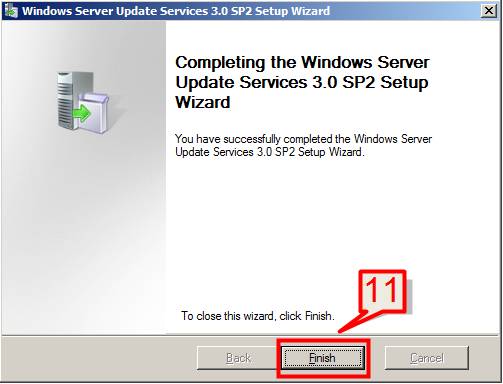
12. Skip the configuration of WSUS on next screen and click cancel.
WSUS configuration we will be doing on SCCM.
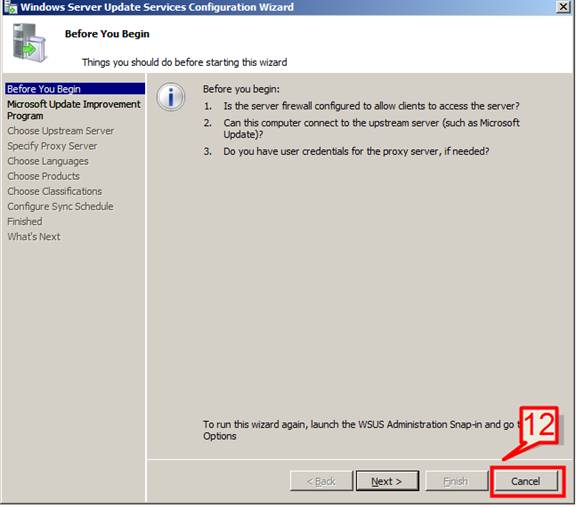
13. Click Close on Add roles wizard page
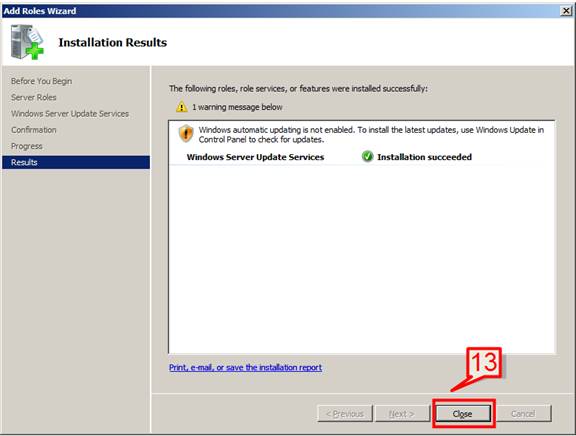
Installation of Report Viewer
14. Double click on reportviewer.exe
Click next on welcome installation wizard.
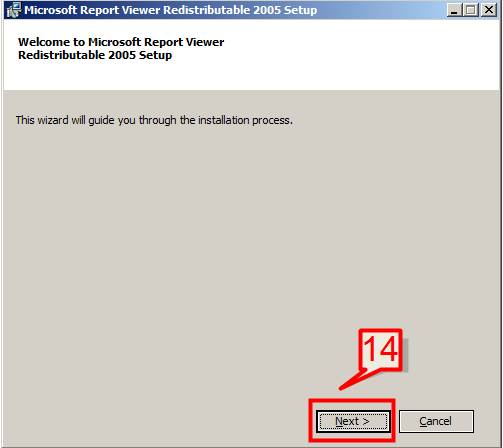
15. Select I accept the license agreement and click Install
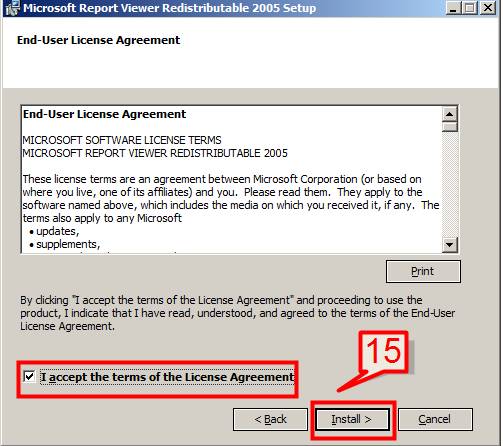
16. Click Finish to complete the installation
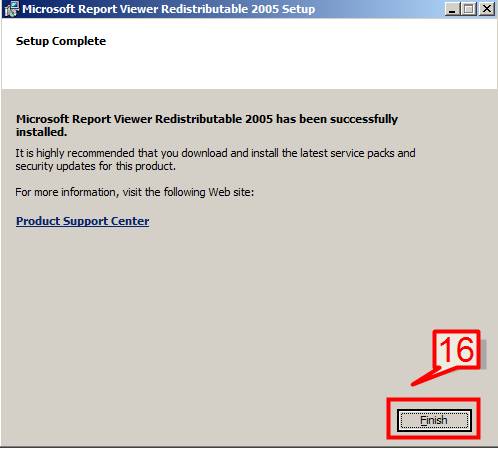
Installation of BITS Server Extension and Remote Differential Compression Features
SCCM server and clients communicate through BITS. So this feature is required to be enabled where SCCM server is to be installed.
1. Go to Server Manager and click on Add features. On the select features window select BITS Server Extension and Remote Differential Compression.
Click next
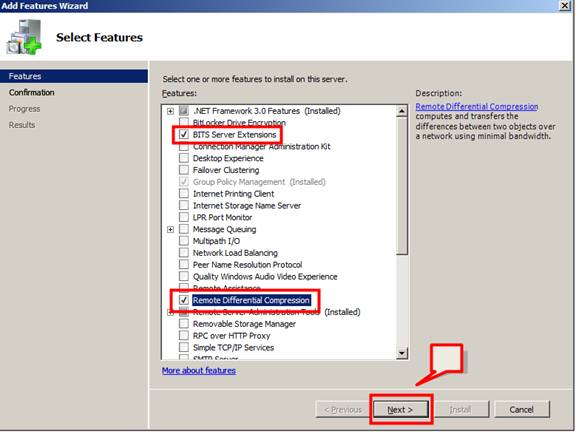
2. Click on Install to install these features.
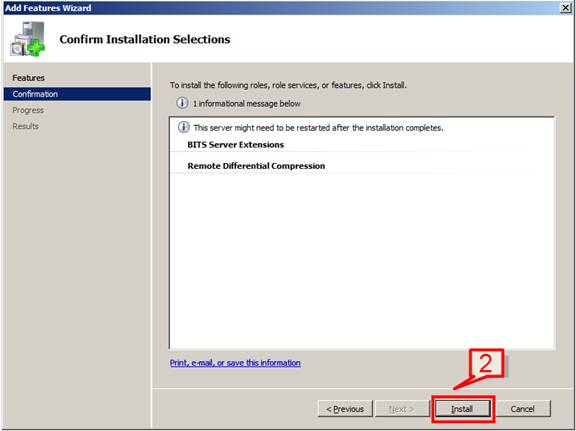
3. Click close to complete installation.