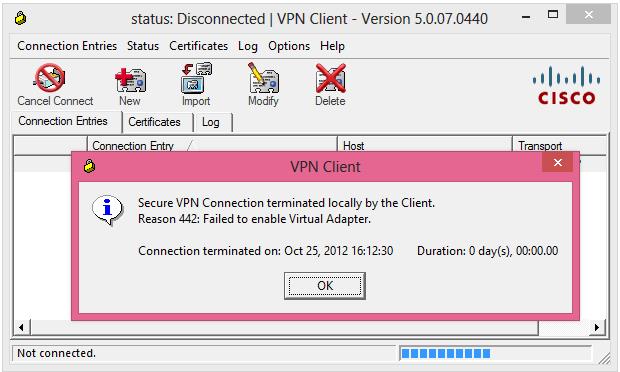Hello,
I don’t know how to fix this CISCO VPN Client error, everything worked just fine before the update of my Windows 8 to Windows 8.1. I expected that these updates will improve the performances of my laptop. Can anyone help me please to fix this error ? Please help me to configure the CISCO client.
Thank you experts !
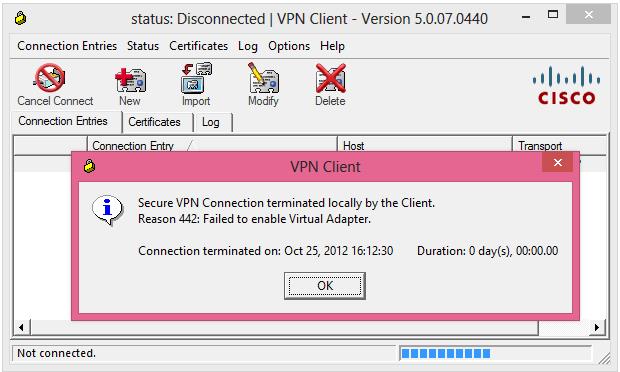
Status: Disconnected VPN Client – Version 5.0.07.0440
VPN Client
Secure VPN Connection terminated locally by the Client.
Reason 442: Failed to enable Virtual Adapter.
Connection terminated on: Oct 25, 2012 16:12:30 Duration: 0 day(s), 00:00:00
OK
Answered By
points
N/A
#179348
VPN client disconnected and failing to enable virtual adapter

Hello,
There are absolute ways to fix this issue.
1. From Start menu, go to Control Panel >> Network and Sharing Center.
2. From the left panel, click “Change Adapter Settings”.
3. Find the adapter that indicates to Cisco System’s VPN Adapter.
4. Right-click on it, select “Disable”.
If this doesn’t fix your issue,
1. Find out the adapter once again.
2. Right-click and select “Enable”.
3. Right-click and select “Diagnose”.
4. Choose to “Reset the network adapter”.
If still out of luck,
1. Start Registry Editor.
2. Navigate to the following registry key:
HKEY_LOCAL_MACHINESYSTEMCurrentControlSetServicesCVirtA
3. Find the “String Value” registry key named “DisplayName”.
4. Right-click and select “Modify”.
5. Remove the following line:
@oemX.inf,%CVirtA_Desc%;
6. Press “OK”.
7. Close Registry Editor.
This time, no more problem. Enjoy!
VPN client disconnected and failing to enable virtual adapter

One possible reason why you receive this error on your VPN client is because of the operating system update. Usually, when upgrading Microsoft Windows 7 to Microsoft Windows 8, all applications installed on the computer have to be reinstalled or they will not work. This is mandatory as a result of the operating system upgrade.
Though Microsoft Windows 8.1 is not a new version of the Microsoft Windows operating system but only a Service Pack update for Microsoft Windows 8, the update may also affect some applications installed on the computer. If one or more applications stopped working after the update, one possible solution is to reinstall the affected application. Download the free version of Revo Uninstaller and install it.
Once installed, start Revo Uninstaller then select your VPN client among the applications and click “Uninstall”. Follow the normal uninstall process. When uninstall is complete, click “Scan” to scan your computer for any leftover files and delete everything it finds. This removes everything the program created on your computer. When it is finished, close Revo Uninstaller then install your VPN client back. See if this works.