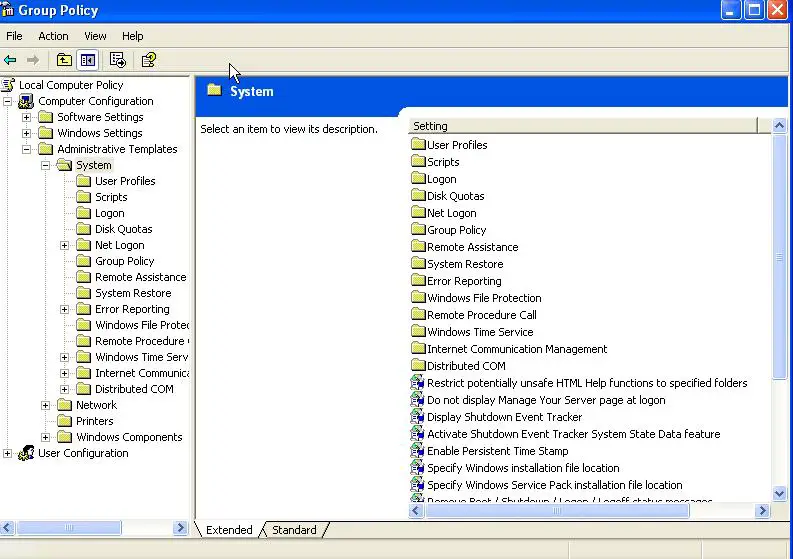Tweak UI and Registry Editing had been disabled

I want to tweak my Windows XP use interface. I want to change the settings, which aren’t reachable within Windows such as changing the desktop and start menu, which are not within reach unless you know how to do some changes in the Windows registry
I downloaded Tweak UI PowerToy for windows recently. After the download was complete I try to run the Tweak UI PowerToy for Windows XP but I’ve landed into an error. The following message displayed is “Tweak UI has been disabled by your Administrator”. Also when I try to run Registry Editor I also get some error message the message displayed is “Registry Editing has been disabled by your Administrator”.
I really want to tweak the look of my desktop but both the Tweak UI Powertoy and the Registry Editor are having a problem. I think my laptop is infected with some kind of virus but that’s only my assumption.