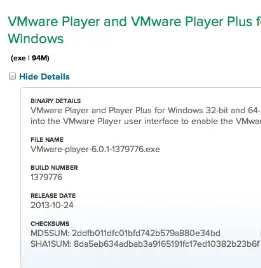Script Error on VMware Player 6.0.1 Installation

I am trying to install VMware Player 6.01 on my Windows 8.1 PC. But I am having a syntax error and I can't continue with the installation. Choosing on the Yes button will just close the error but it will randomly appears again. Can someone tell me what to do? Thanks!
The error message I am receiving is:
An error has occurred in the script of the page.
Line: 1089
Char: 7
Error: Expected ')'
Code: 0
URL: file:///C:/Users/Dog'z/AppData/Local?Temp/vmware_1391621502/index.htm?lang=1033&locale=1033
Do you want to continue running scripts on this page?
Yes No