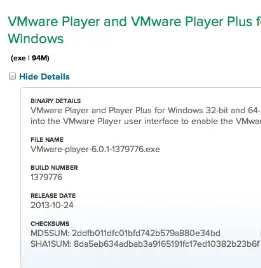Asked By
abreto nick
10 points
N/A
Posted on - 01/09/2014

I am trying to install VMware Player 6.01 on my Windows 8.1 PC. But I am having a syntax error and I can't continue with the installation. Choosing on the Yes button will just close the error but it will randomly appears again. Can someone tell me what to do? Thanks!
The error message I am receiving is:
An error has occurred in the script of the page.
Line: 1089
Char: 7
Error: Expected ')'
Code: 0
URL: file:///C:/Users/Dog'z/AppData/Local?Temp/vmware_1391621502/index.htm?lang=1033&locale=1033
Do you want to continue running scripts on this page?
Yes No
Script Error on VMware Player 6.0.1 Installation

Have you tried re-downloading VMware Player again? This may be because of a corrupted installer. But to make it sure, you need to validate first the installer files MD5/SHA1 checksum so we can know if it's due to corrupted installer. Such the one that is shown below:
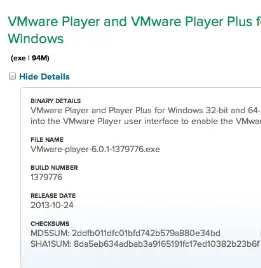
If the manufacturer includes checksums then you need to validate the file before you start the installation so you can know if it's corrupted and avoid any issues from attempting to install. You can also try to extract the VMware player installer file and install from the .msi file. Use the command below:
VMware-player-*.exe -e c:vmptmp
This when done, run the proper .msi file. Remember that .msi file extension is hidden but from "Type", you can find Windows Installer Package.
Script Error on VMware Player 6.0.1 Installation

If you keep receiving an error when installing VMware, check the system requirements again and make sure your computer meets those requirements. If this is not the problem as your computer is perfectly compatible, try downloading the latest. On the other hand, if the problem is with the downloading of the installer and you are using Microsoft Internet Explorer, try using a different browser.
Another way is to troubleshoot your connection. If your computer is connected to a Wi-Fi router using a cable, disconnect the network cable from the network port then plug it back in. Open your web browser and visit a website then try clicking some links. Verify that your internet connection is working.
If this doesn’t work, disconnect the other end of the cable from the router then plug it back in. If this doesn’t work, restart the router. If the router has a power button, press to turn it off then unplug it from the power for about twenty (20) seconds. Press any button on the router to discharge any leftover power or to power cycle.
After this, plug the router back to the power and turn it on. Wait until the router is ready then check your connection again.