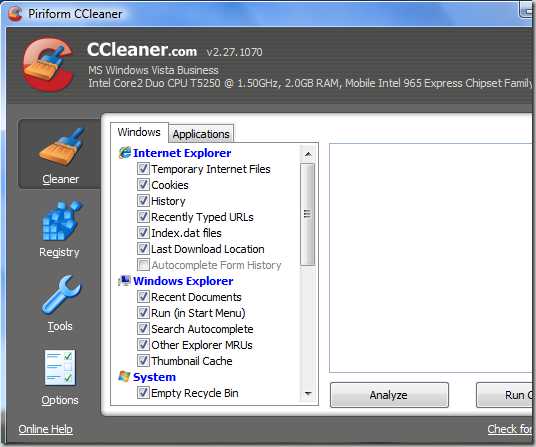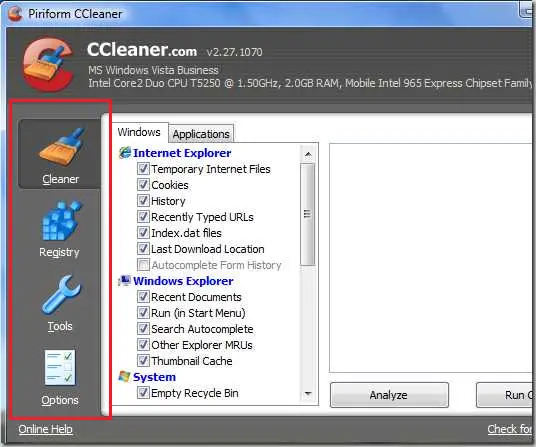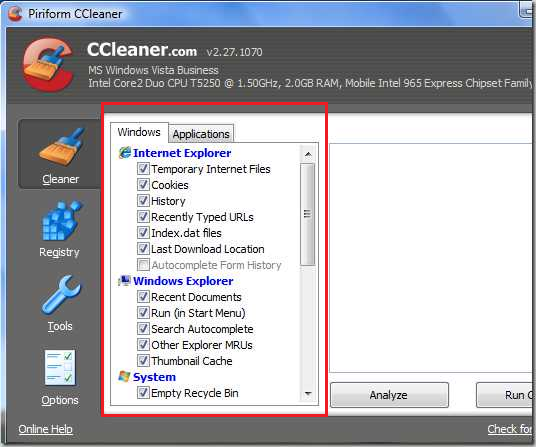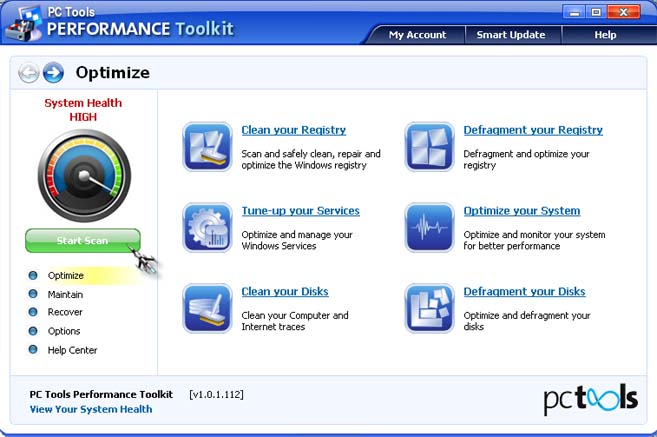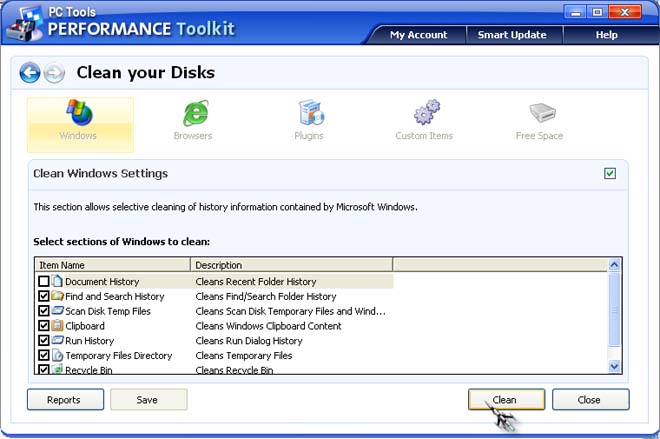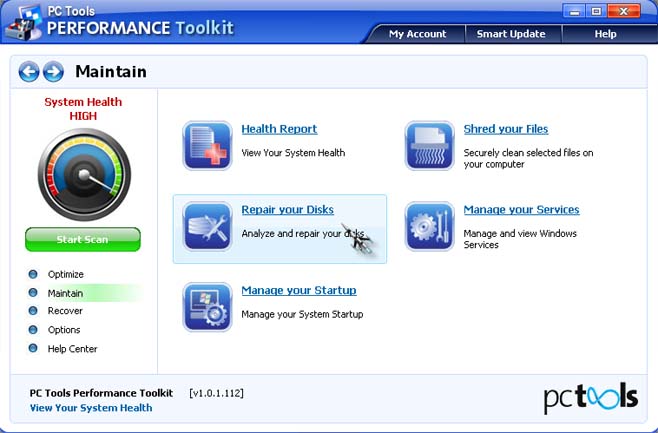How to use CCleaner to clean up RAM

Dear Experts,
I need to clean up your RAM by deleting useless files, I got CCLeaner from my friend, I don’t know it's working,
Please do let me know about, how to use CCleaner to clean up the RAM and delete useless files.
Regards,
Christopher L Keaton