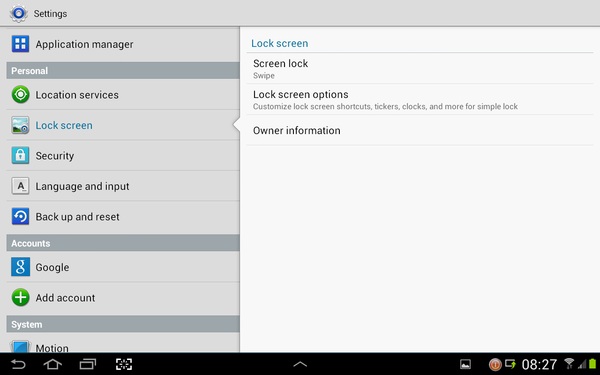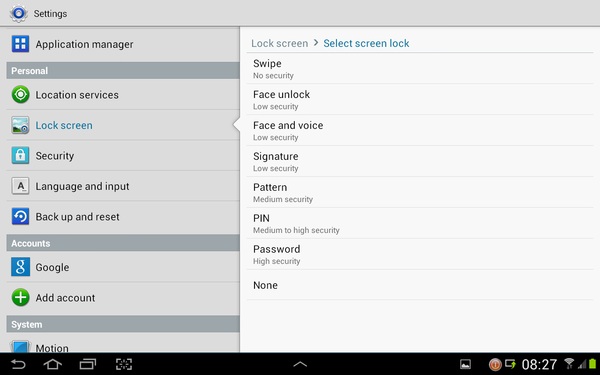Hi there,
I have a Galaxy Note 10.1 which I set a password for launching applications and unlocking the screen, after getting tired of having to put password every time, I have tried disabling the password but I cannot trace how doing it, I have followed the same procedure I used to set the password but there is no option of disabling password, How do I disable this password?
Galaxy Note password disabling problem

Hi Coshaun,
The steps to disable the password of Samsung Galaxy Note are as mentioned below:
1) Click 'Menu' icon on the home screen of the tablet
2) Select the 'Settings' option from the list
3) From the 'Settings' window, select the 'Lock screen' option
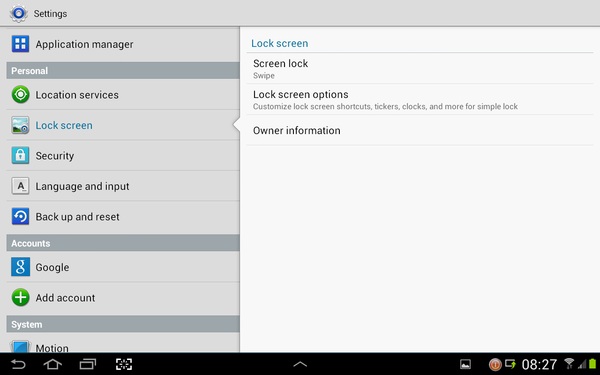
4) If the tablet is locked by password, enter the password to unlock the tablet
5) If the tablet is locked by pattern, enter the unlocking pattern for the device
6) After inserting the information, click 'None' option to remove the password
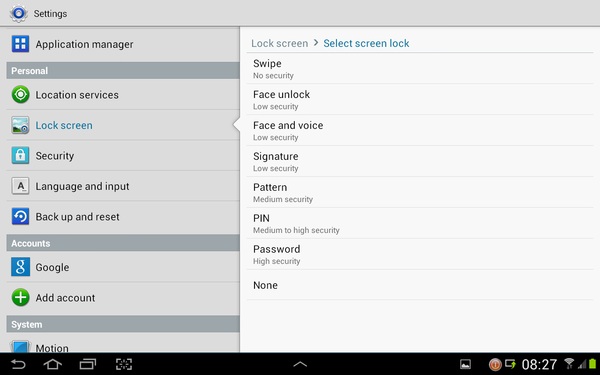
7) After the process, the device will be free from the password applied to the tablet
Galaxy Note password disabling problem

If you lock your apps with a password so no one else can use it, unlocking the apps will depend on the method you used. In Android, there are multiple methods to lock apps with a password. One method is with Screen pinning. This method is available on Android 7 Nougat and higher.
If you used this method, unlocking the apps should be the same as when you lock them. To lock apps with Screen pinning, on your Android device, go to “Settings”, “Security & location”, “Advanced” then “Screen pinning”. Tap the slider to enable or disable it. Next, tap the slider for “Ask for PIN before unpinning” to enable it for increased security.
Next, tap the “Overview” icon or the square icon on the bottom right of your screen then tap or select the app you wish to pin. Next, tap “Pin” then “Got it”. Now, if you wish to unpin the app, go back to this screen then tap and hold “Back” and “Overview” simultaneously. The app will be unpinned after this.
For other methods of locking apps on Android, head down to How to Lock Apps on Android on Lifewire.