Asked By
AmandaLynn
0 points
N/A
Posted on - 10/03/2011

Today I tried to open up Photoshop, but I got an error message. At first I thought that something was wrong with the application, but when I tried to open up Google Chrome I got the same message! Any advice would be great! I am not so great with computers, so any advice you give may have to be broken down. Thanks for the support!
Error image and text are as below:
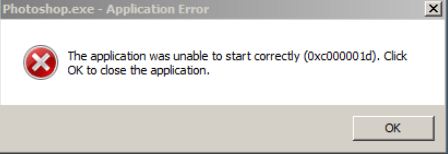
Photoshop.exe – Application Error:
The application was unable to start correctly (0xc000001d). Click OK to close the application.
Error When Opening Photoshop and Others

This is a very common issue with Photoshop and more and more people are complaining of getting the same issue. But Adobe ensure that they always have a fix for each problem. As the error is stating, "The application was unable to start correctly". This could be because of the following reasons:
1. Your software is outdated.
2. Your software is damaged or corrupted.
3. Your computer has a malware or viruses.
To fix this, you need to install the most recent update of Photoshop from the Adobe website. But if you think that the software seems to be corrupt or damaged, you need to uninstall Photoshop and all of its components and then reinstall it back again. But be sure to install a new software using another installer. If you are installing from a CD, try a new one. Or if you are installing from a downloaded file, be sure to download it from the Adobe website.
Also, this issue can be because of malware or viruses so you need to perform a complete scan on your computer using your antivirus software and delete any threats that your computer can find.
Error When Opening Photoshop and Others

If you receive that error when starting Adobe Photoshop, it is probably just an initialization error. Restart the computer and try again. If this doesn’t work, uninstall and reinstall. Download the free version of Revo Uninstaller and install it. Once installed, start Revo Uninstaller then select your Adobe Photoshop among the applications and click “Uninstall”. Follow the normal uninstall process.
When uninstall is complete, click “Scan” to scan your computer for any leftover files and delete everything it finds. This removes everything the program created on your computer. When it is finished, close Revo Uninstaller then install the program back. If this worked, do this in all the programs where you see the error.
If this doesn’t work, try using the System File Checker utility to check the system for errors. Press the Windows key + R to bring up the “Run” dialog then type without quotes “sfc /scannow” then hit Enter. Insert the Windows setup CD or DVD when you are prompted then continue. Wait until it is complete. When it is finished, restart the computer then see if it works.













