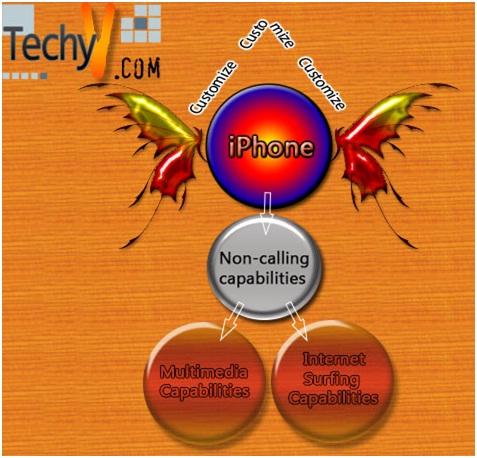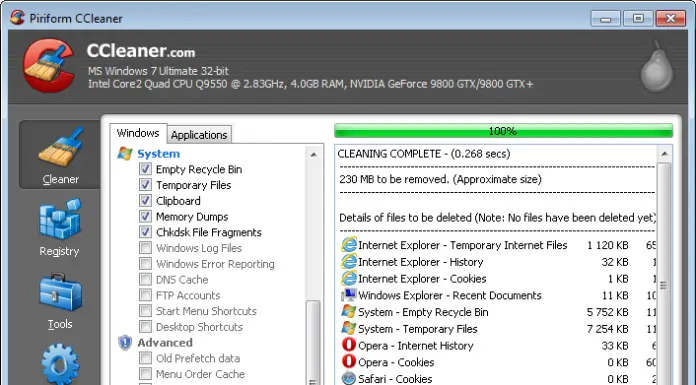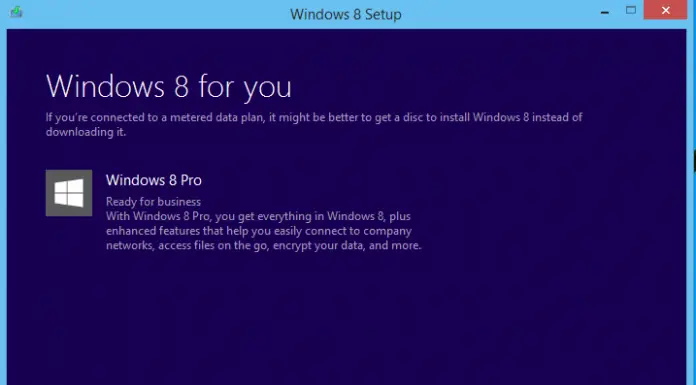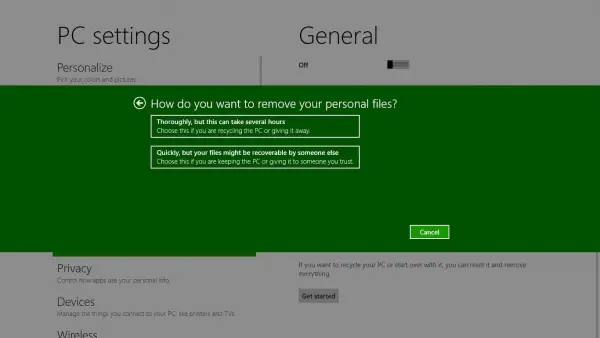Resolving “this copy of windows is not genuine” problem in Windows 7
Microsoft Corporation has strived in a campaign against software counterfeiting by establishing a windows 7 activation checker that helps them in identifying whether the windows 7 operating system you are using is genuine/activated legally. This campaign has been established through the use of windows update feature that is found in all versions of windows 7.
The activation action checker update allows Microsoft to identify which windows 7 has been manipulated using various methods of decoding or windows 7 that is activated legally. By installing this certain update it enables Microsoft to check the method of activation every now and then when you are online without notice and it then tells if the copy of windows you are using is genuine. This certain update has extension (KB971033)
Unfortunately for Microsoft, they have a feature in windows 7 whereby a user can install or uninstall any update he/she wishes.
If you had already installed the update
The following method below will enable to uninstall the KB971033 update if you had already installed it:
1. Go to CONTROL PANEL then PROGRAMS AND FEATURES then click on View installed updates
A screenshot below will show you where to find the “view installed updates”
Microsoft Corporation has strived in a campaign against software counterfeiting by establishing a windows 7 activation checker that helps them in identifying whether the windows 7 operating system you are using is genuine/activated legally. This campaign has been established through the use of windows update feature that is found in all versions of windows 7. The activation action checker update allows Microsoft to identify which windows 7 has been manipulated using various methods of decoding or windows 7 that is activated legally. By installing this certain update it enables Microsoft to check the method of activation every now and then when you are online without notice and it then tells if the copy of windows you are using is genuine. This certain update has extension (KB971033)
Unfortunately for Microsoft, they have a feature in windows 7 whereby a user can install or uninstall any update he/she wishes.
If you had already installed the update
The following method below will enable to uninstall the KB971033 update if you had already installed it:
1. Go to CONTROL PANEL then PROGRAMS AND FEATURES then click on View installed updates
A screenshot below will show you where to find the “view installed updates”
1. In the view installed updates window, view to see if you can find ”Update for windows 7 (KB971033)”
2. Using your mouse you right click and click on UNINSTALL button.
3. By uninstalling the activation update, you will now be able to use windows 7 and Microsoft will not know if it’s legally acquired or not.
NB: You are therefore advised not to install the KB971033.
However, there are various ways to block the update
1. On the Start menu and search for windows update by entering windows update on search bar.
2. Select windows update from the search results and click on the windows update program.
3. In the windows update window, click on Optional Updates.
4. Find “update for windows 7 (KB971033)”
5. Click on it and then right-click on hide update.
This will help whereby it will disable the update from being installed automatically in the personal computer (PC).
To prevent this kind of problem from happening again, the steps to follow are as follows:-
- Go to Start menu and search windows update on the search bar.
- Select windows update from the search results and click on the windows update program.
- Click on change settings.
Change to “check for updates but let me choose whether to download and install them”