
I am running Windows server 2003 on a network in my workstation. I have altered some personal settings like theme and screen saver and while applying these changes, I got en error message like:
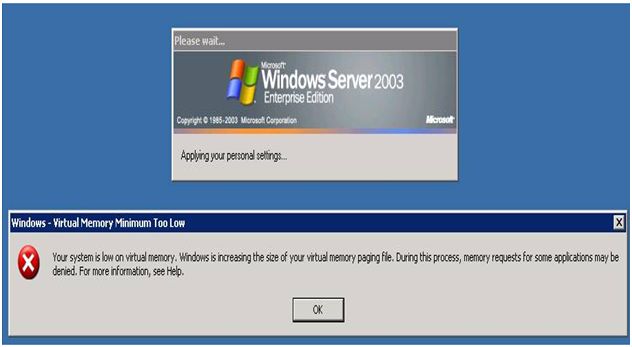
Windows – Virtual Memory Minimum Too Low
Your system is low on virtual memory. Windows is increasing the size of your virtual memory paging file. During this process, memory requests for some application may be denied. For more information, see Help.
Need assistance from people who can help me to solve this problem.
Your system is low on virtual memory

Hello Techyv's Angel.
Virtual Memory (page file) is what operating systems use to augment the system RAM. If all running applications memory requirement exceeds the physical RAM that is installed, the OS will "swap out" some of the memory contents onto the hard drive. the hard drive now acts as if your system had more RAM than is installed.
To prevent this message from appearing do the following:
-
Set your minimum virtual memory to 2.5 times bigger than your physical RAM. If you have 4GB of RAM, then your virtual memory should be 4 x 2.5 = 10GB.
-
Set your maximum virtual memory equal to the minimum. In the example above, if your minimum is 10 GB, the maximum should be 10 GB also. Setting maximum equal to minimum will keep windows from having to resize the paging file.
Your system is low on virtual memory

I assume that you got a little balloon at the bottom right-hand corner of the screen, announcing that your virtual memory is low and that Windows is adjusting it. If this happens just once, don't worry—as the message said, Windows found a problem and fixed it. But if it happens repeatedly, it could be that your settings don't allow Windows to make the necessary adjustment.
First, make sure your drive isn't overtly full. In Windows Explorer, right-click the drive icon and choose Properties. If the amount of free space is under about 10 percent, you'll need to free up some space. You can use the Disk Cleanup button right next to the free space indicator, or manually move some files to off-line storage, or uninstall unnecessary applications—whatever it takes to get more free space.
If low drive space isn't the problem, the virtual-memory settings may be wrong. Right-click My Computer and choose Properties. Click the Advanced tab. Click the Settings button in the Performance panel. Click the Advanced tab in the Performance dialog. Click the Change button in the Virtual memory panel.
Whew! This setting is buried quite thoroughly! Look for the System managed size option, select it if it isn't already selected, and then click OK, OK, OK.
That should end the warnings.













