XML file is causing video editing/compositing software to crash

Hi!
I am starting video editor and have just recently experienced a problem regarding the XML file I have exported for online (polishing, compositing and color grading) editing. I have edited using Final Cut Pro 7.
The video needs to be polished and color graded using resolve and smoke though.
I was being told by the online editing company that the XML file I sent them is possibly causing their RESOLVE to crash.
They told me to check the part where the dissolves are encoded however, I am not very familiar with interpreting XML files.
Can anyone check if something is wrong here:
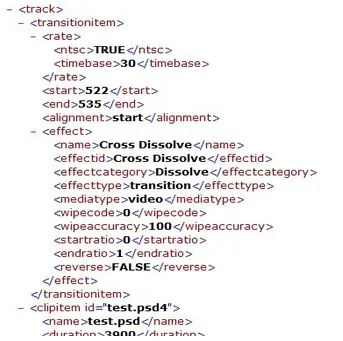
If not, any idea on what could be the problem?












