Xilinx error FTD2XX.dll is missing from computer

Hello,
I have this Xilinx error when I try to connect to server. I tried to solve this with a DLL fixer but still this error. I copied the DLL manually and still I didn’t get rid of it. Please someone help me with this DLL. How can it be solved?
Thanks!
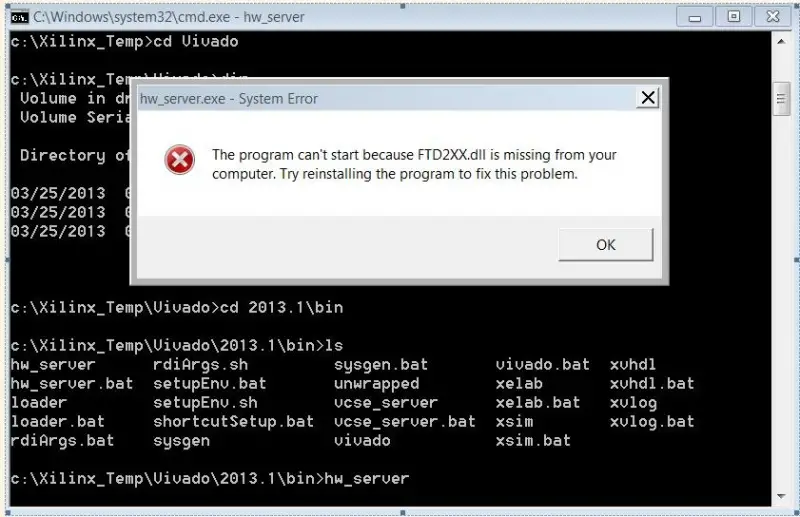
The program can’t start because FTD2XX.dIl is missing from your
computer. Try reinstalling the program to fix this problem.
OK












