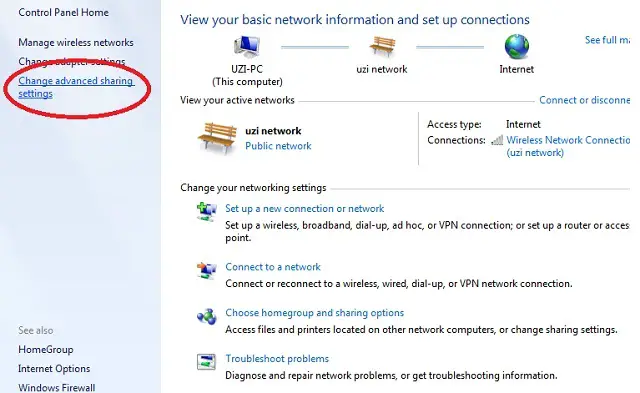Asked By
Mia Grey
220 points
N/A
Posted on - 06/25/2011

Windows XP to Windows 7 sharing Log-In Denied.
Hi,
I have this problem when connecting to Windows 7, shared resources. Every time I am connecting to Windows 7 shared resource, my computer prompts me for user name and password, to access the shared resources. Then I supply the user name and password, that has the access on the shared computer.
But today, I cannot log-in anymore. I never changed any settings on my Windows 7 computer. How should I solve this?
Thank you!
Windows XP to Windows 7 sharing Log-In Denied.

That is normal. Windows 7 requires that their client, who connects to their shared resources to log-in, using the user assigned by the administrator, to access any shared resources on Windows 7.
We have so many reasons to consider on this problem.
-
First, the user name that has access to the shared resources in Windows 7, has been deleted.
-
Second, the shared name for that resource has been changed or removed.
-
Thirdly your system time does not match with the time on the shared computer.
Connectivity is not the issue in this problem, because the computer prompts you to supply a user name and password. This means you have communication with the client machine.
Most of the time, issue like this occurs when your time with the remote machine does not match. So try to change the time settings on your computer, matching the time from the remote machine or better to change the time in both. Make sure both the computers have the same current date and time.
Windows XP to Windows 7 sharing Log-In Denied.

Hi,
You are getting a username and password prompt because your "Password Protected Sharing" setting is turned on. Don't worry, it can be fixed only by turning it off.
So, go to Control Panel. Click on the Network and Sharing Center. On the left panel, you will see "Change advance sharing settings". Click on it.
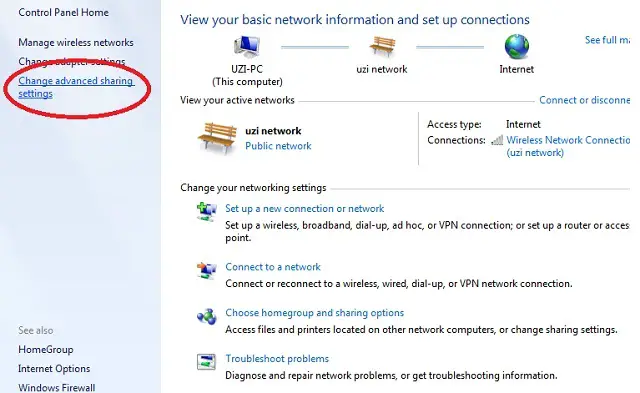
Now, scroll down to the very bottom of the Advance Sharing Setting window.
You will see "Password protected sharing", turn it off.
Please note that by turning this off, make sure that you don't share any sensitive data on an open network. You don't want other people to steal your data! 🙂