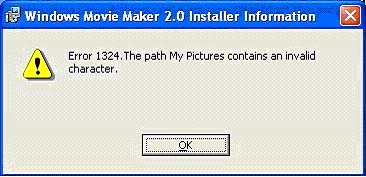Windows Movie Maker 2.0 Installer error

Solution 1
First, of all Microsoft Corporation doesn’t support replace or change of any built-in program. The cause of this problem is that the program you are installing is pointing to registry values that has been deleted or moved.
In your case, My Pictures folder might be moved or deleted.
If your My Picture folder is not on your computer, then add a new folder named My Pictures and then alter the registry to point to this folder. So, follow these below steps to do so :
1. Click Start, and then select My Documents.
2. Click on File menu, point to New, and then click Folder.
3. Type My Pictures, and then press ENTER to name the new folder.
4. Click Start, click Run, type regedit, and then click OK.
5. Expand the below registry subkey:
HKEY_CURRENT_USERSoftwareMicrosoftWindowsCurrentVersion ExplorerShell Folders
6. Click Shell Folders, right-click My Pictures, and then click Modify.
7. In Value data box, type the path of the My Pictures folder that you added in steps 1 through 3, and then click OK. For example, the path of the My Pictures folder may be one of the following:
1. C:My DocumentsMy Pictures
2. C:Documents and SettingsYour_User_NameMy DocumentsMy Pictures
3. %USERPROFILE%My DocumentsMy Pictures
8. Expand the following registry subkey:
HKEY_CURRENT_USERSoftwareMicrosoftWindowsCurrentVersion ExplorerUser Shell Folders
9. Click User Shell Folders, right-click My Pictures, and then click Modify.
10. In the Value data box, type the path of the My Pictures folder, and then click OK.
11. Expand the following registry subkey:
HKEY_USERS.DEFAULTSoftwareMicrosoftWindowsCurrentVersion ExplorerUser Shell Folders
12. Click User Shell Folders, right-click My Pictures, and then click Modify.
13. In the Value data box, type the path of the My Pictures folder, and then click OK.
14. Quit Registry Editor, and then restart your computer.
Solution 2
Sometimes, we experienced these types of errors in many programs due to any non-English or other language user name. You can check this by clicking start Menu, and top of that it’s written.
Try changing your user name; this might solve your problem.
So, we have to use English writing for selecting username.
Hope this helps you.