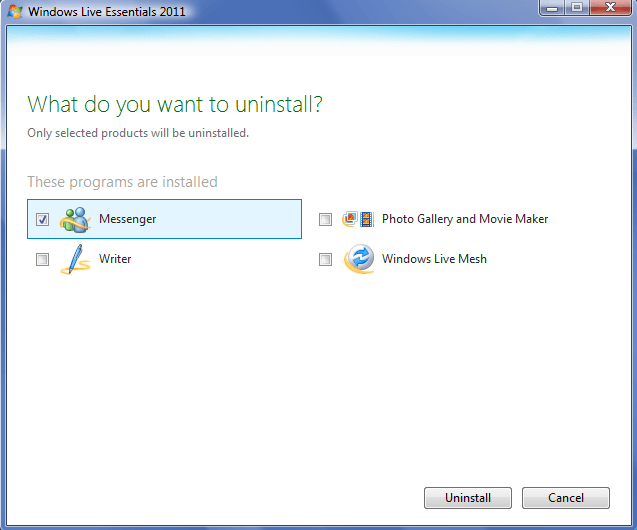Windows Live Messenger can’t be uninstalled!

Hi,
I am Lionel and I am facing a problem with Windows Live Messenger.
The WLM is not uninstalling. Even after the reinstallation, it still does not work. I repeat, the WLMUninstaller does not work at all. Even when I reinstalled the messenger, it still did not work. I have been trying really hard to fix this issue, but nothing has worked. I even tried cleaning my computer’s registry with ERRROREND but to no avail. The closest I got to using it was when I tried to sign in, but then it got stuck there. Please help me. Thanks!