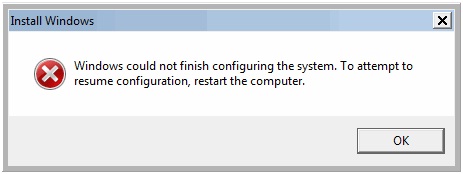Asked By
Aron Morgan
0 points
N/A
Posted on - 09/16/2012

Hi Experts,
I installed Kaspersky Internet Security on my machine. While starting System Preparation Tool I got an error message stating
Windows could not finish configuring the system.
To attempt to resume configuration, restart the computer. Please have a look at the screenshot attached herewith.
Please suggest me about the error message.
Thanks in advance.
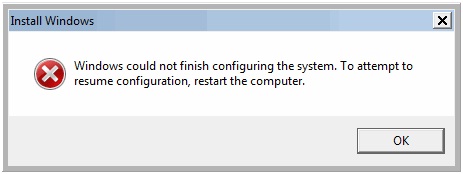
Windows could not finish configuring the system

Hi,
To install Kaspersky Anti virus successfully on your system there should be no other anti virus softwares installed on your computer. Check to see if there are any programs blocking kaspersky from being installed on your computer. Follow the steps below:
-
If there is another anti virus software already installed in the computer then uninstall it first.
-
After you uninstall the anti virus from your computer restart it. Log in with administrator rights.
-
Now install Kaspersky on your system.
Make sure you are logged in with administrator rights and there is no firewall blocking Kaspersky from being installed.
Hope this information helps you.
Windows could not finish configuring the system

It seems you haven’t restarted your computer yet after installing Kaspersky Internet Security. Normally, when you install a security program like an antivirus, internet security, or firewall, the software requires a system restart to finish the installation and to apply changes. If that message appeared right after you installed Kaspersky Internet Security, just try restarting your computer then see if it works.
If this doesn’t work, uninstall and reinstall Kaspersky. Download the free version of Revo Uninstaller and install it. Once installed, start Revo Uninstaller then select your Kaspersky Internet Security among the applications and click “Uninstall.” Follow the normal uninstall process. When uninstall is complete, click “Scan” to scan your computer for any leftover files and then delete everything it finds.
This will remove everything the program created on your computer. When it is finished, close Revo Uninstaller then restart the computer. After this, download the free version of CCleaner and install it. Once installed, start CCleaner and clean your system. When it is finished, exit CCleaner then install Kaspersky Internet Security again. Once installed, restart your computer then see if it works.
If you want to convert CCleaner to Pro, download the codes and follow the instructions.