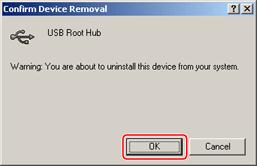Why my USB drive can’t work properly?

When I connect my USB drive it’s run to auto play but can’t open the drive. It’s continually automatically plugged and unplug. I try several times but I failed to access the drive and give me an error message USB drive can’t connect properly.