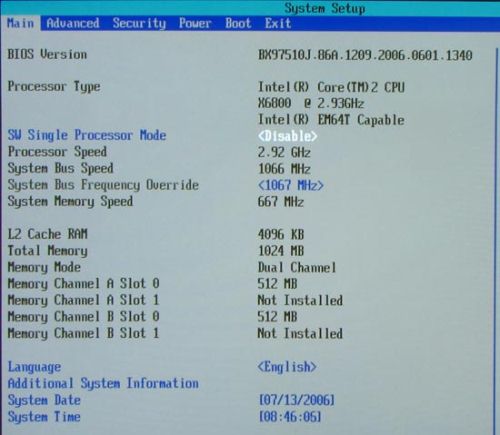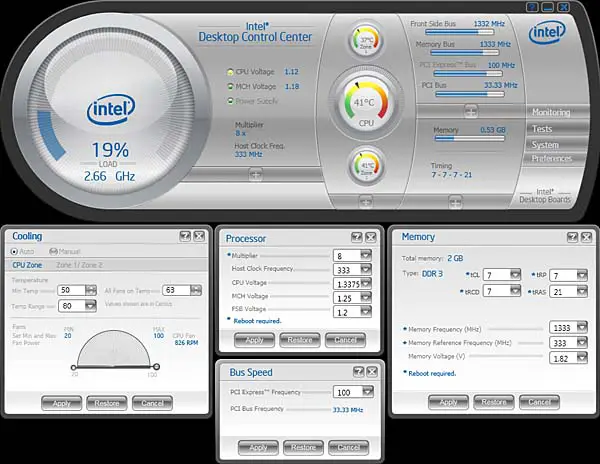Asked By
f8.m.p
0 points
N/A
Posted on - 08/23/2011

Hi,
I have an issue with a NEC laptop I bought from a Chinese guy who happened to pass by our house selling the said laptop. He bragged that the laptop has 160 GB HDD capacity, Intel Core2Duo CPU, and 2 GB of RAM. To prove he's telling the truth, he opened the System Properties dialog box and it did show that the laptop has the correct specifications of the hardware. He also showed us the HDD size. So I went ahead and bought it only to find out hours later that the laptop couldn't have the said hardware because its other hardware, specifially the optical drive is only a CDRW drive, not DVDRW and it doesn't even have a built-in wireless adapter! My suspicion grew that I've been conned and so I went to other places to check the CPU and RAM information only to find out that some of them are disabled like the System Information tool. I also checked the DirectX Diagnostic Tool but it also showed same information as with System Properties.
I really believe that the information shown on the laptop is bogus. Please help me find another way to check what is really installed in this laptop without actually doing any unscrewing and opening the thing.
Regards,
f8
Verifying the CPU and RAM information in my “faked” laptop

Hello there,
-
This can be found only at its DEVICE MANAGER.I would like to ask of what kind of Operating System you use.
-
If its Windows 7 or vista. Well, then its better.
-
Having an access to the Device Manager is easy to found.
-
Go to START Menu. Find, Locate and RIGHT CLICK the "COMPUTER" tab.
-
Sub-folders will appear on it. Chose the folder PROPERTIES. and CLICK on it.
There you go.. You will find the Specification on your Computer and the Operating System you used.
And one thing, you can apply this in shortcut using keyboard: PRESS and hold the "WINDOW tab" and press the PAUSE BREAK. This will shortcut you in DEVICE MANAGER.
Answered By
SriNike
0 points
N/A
#117923
Verifying the CPU and RAM information in my “faked” laptop

Hi,
I have a solution for you…
If you can go to BIOS of the Laptop, you can get all the information about your system. To enter bios generally for an Intel motherboard, we need to press F2 while the system boot.
There you can view your System configuration. I have attached a screenshot so that you can have an Idea of how the BIOS will look like and How it displays the System information.
If you cannot do this, you have another alternative too… CPUZ is software which shows all the information about your system. Just download it and install in your system. Once the installation is completed, just run the CPUZ software. You will get the details. I have attached a screenshot to show you how the details are displayed when you use CPUZ. To install CPUZ just click on this link. It will direct you to download Page of CPUZ. http://download.cnet.com/CPU-Z/3000-2086_4-10050423.html
There’s one more software which is Intel’s Desktop Control Centre. This one also helps you to solve your problem. But you need to know the motherboard type. I have attached a screenshot of this software for your help. You can download this software directly from Intel site.
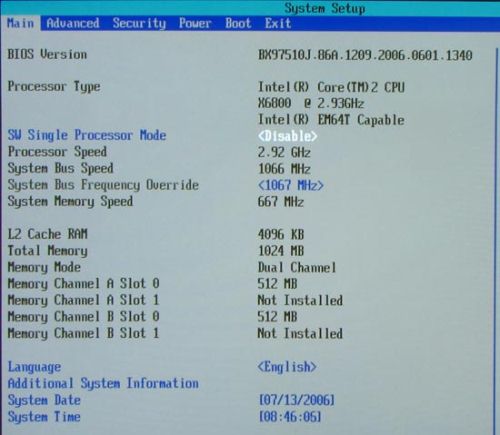

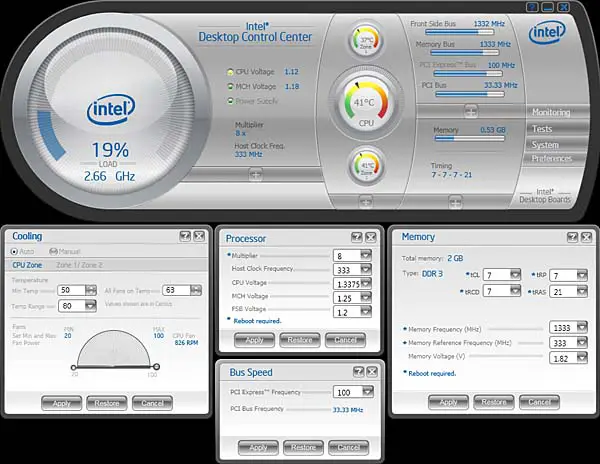
Hope this helps you solve your problem..
Thanks,
SriNike.