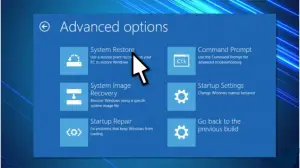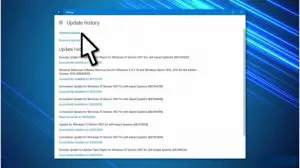Whenever I wish like updating my Windows 10, I experience a fatal error c0000022 that interrupts just at the 90% mark. Does this mean that my Windows failed to update? Will I have to start all over again? Please help.

What To Do About Fatal Error C0000022

Hello visitor, this error is usually witnessed on Windows 7 and the higher versions. If you see this error, then your Windows failed to update, and you may have to try again. Many users have complained about this problem until now, and I can give some tips to solve them:
Tip 1: Performing a System Restore:
If you experience this error while rebooting your PC, then you must try to force shut down your PC and restart it. If you cannot reach your Desktop, then you should do a System Restore:
- When your PC reboots, repeatedly keep pressing the Shift key.
- From the options that you see, you should click on “Repair your Computer.”
- Next, click on “Troubleshoot” and choose “Advanced Options.”
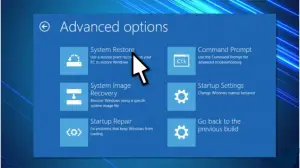
- Lastly, select “System Restore” and Windows will automatically try to fix the issues.
Tip 2: Manually install Updates
If the error isn’t triggered by viruses/malware, then we suggest that you navigate to the official Microsoft website and download the update manually. But first, you must reverse the previously installed update. For this:
- Press the Windows key and I key to open the Settings window.
- Double-click on “Update and Security.”

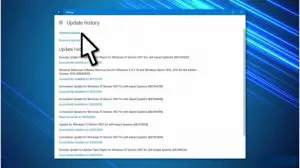
- Just below Update history, you will see “Uninstall Updates.” Click on that.
- You must locate the latest update that you have installed and then right-click on that to click “Uninstall.”
- The last step is to reboot your system.
What To Do About Fatal Error C0000022

“Fatal error C0000022” is a kind of error in Microsoft Windows that you may encounter when installing a Windows Update or when the computer is applying the Windows Update you just downloaded. The error usually indicates a failed Windows update. One possible cause of this error is malware.
If you are updating your operating system and you hit this error, try updating your antivirus then perform a full system scan on your computer. Download Sophos Virus Removal Tool and install it. Once installed, start Sophos then wait for the virus signature database to get updated. When updating is complete, click to scan your computer.
The program scans your entire system including external devices connected via USB port. When a virus is found at the end of the scan, remove or delete it then repeat the scan over and over until it no longer detects a virus. Try downloading the update again then see if it works.
If this doesn’t work, try updating the drivers on your computer like the driver for your video card, sound card, network adapter, and others.