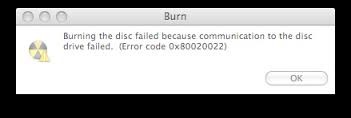What are the early symptoms of error 0x80020022 because of which I can come to know that this error is about to appear? What are the solutions to this error, and what are the causes of it?
Error 0x80020022 is a mac error that occurs when you burn a disc to its early or older version. Symptoms of this error are that it automatically shows an error if you burn a disc when you install any problem its installation cannot be completed, automatic shutdown of all the running programs.
Causes of this error are some problems with your CD/ DVD player; if you are using some older version of your player, then it is a primary cause of this error, this may also be caused by your computer if there is any damaged application.
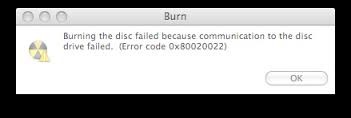
What Are The Causes Of Error 0x80020022

Open your DVD player and inject a blank DVD. Open the blank DVD with a multimedia player. Then go to burn a disc option in the player. If error 0x80020022 error occurs then close all the programs and exit from the blank DVD. You need to uninstall the player and download the latest version of it.
What Are The Causes Of Error 0x80020022

This error is related to input/output error where a software or a process is unable to connect or communicate with a device such as a hard drive or optical drive. What you can do when you encounter this error is check the cables inside the CPU. Shut down or turn off the computer then open the CPU case.
After this, disconnect all the cables connected to the optical drive or to the affected drive then disconnect the other end of the cable from the motherboard. Once all the cables are disconnected from the motherboard and the drive, connect the cables back one at a time. Connect the data cable to the drive and the other end to the correct port on the motherboard.
If you have an IDE drive, connect the ribbon cable to the IDE port and if you have a SATA drive, connect the SATA cable to the SATA port on the motherboard. Once the data cable is secured, connect a different power supply cable to the drive. When you are finished, turn on the CPU then press Del, Delete, F2, or whichever key is used to go to the BIOS.
In the BIOS, go to the drive management section then verify that the drive is detected. Save the changes then exit.