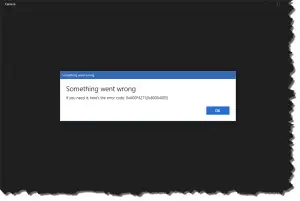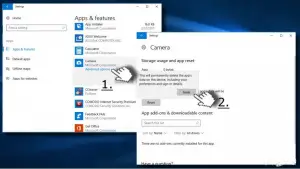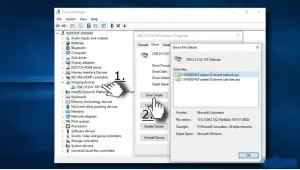Hello all, my question is related to the camera feature of my Acer laptop. I have Windows 7, and when I open the front camera, it shows me error code 0xa00f4271. What are the ways to solve this error?
Web Camera Error Code 0xa00f4271 Solved!

Hi, error code 0xa00f4271 has widely been reported since 2016, and this issue is mainly happening on the built-in camera rather than the external camera being used. People who have reported this bug have specifically said that when they use an external camera, they are not experiencing any issue. However, when the built-in camera is put to use, the error appears.
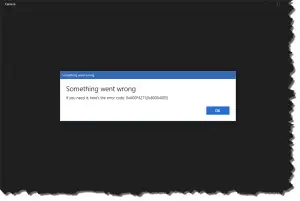
Solution 1:
For some people, the issue got resolved when they disabled their anti-virus for some time. Also, you must try updating your camera drivers to the latest version. To update your camera driver do this:
- Enter Device Manager by right-clicking on Windows key.
- You will see an option as “Imaging devices.” Look for webcam under that. If you cannot see it there, you must search for it under “Sound, video and game controllers.”
- Right-click on your Webcam and click on Update driver.
- After the update gets completed, close all open windows and reboot your system.

Solution 2:
If the above fix did not work for you, you must try this out:
- Go to your Settings app by pressing the Windows logo key, and I key together.
- Navigate to App and Features and find Camera in the options.
- Below Camera, you will see an “Advanced Options” link.
- Press the Reset button, and wait until the process ends.
- After the end of the process, reboot your system.
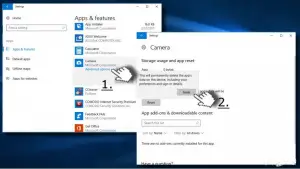
Solution 3:
You must check which camera version is installed to your computer. Sometimes, old versions are not compatible with Windows 7 and higher versions. To do so,
- Go to Device Manager.
- You will see an option as “Imaging devices.” Look for webcam under that. If you cannot see it there, you must search for it under “Sound, video and game controllers.
- When you locate your Webcam, right-click and select Properties.
- Click on Driver to check your Driver details.
- If you can see a file named stream.sys, then it means your camera is compatible with Windows 7 and above. If that file is absent, then you must replace your camera.
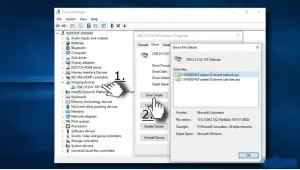
Web Camera Error Code 0xa00f4271 Solved!

If you have an Acer laptop and you have a problem with the camera, just uninstall and reinstall. Download the free version of Revo Uninstaller and install it. Once installed, start Revo Uninstaller then select your Acer webcam software among the applications and click “Uninstall”. Follow the normal uninstall process.
When uninstall is complete, click “Scan” to scan your computer for any leftover files and delete everything it finds. This removes everything the program created on your computer. When it is finished, close Revo Uninstaller then download the driver from the manufacturer’s website. Go to Acer Drivers and Manuals. Here, enter your laptop’s serial number or model number then click “FIND”.
If you don’t know the serial number, you can find it printed on the side or bottom of your machine. Once your product is located, click it then download and install all necessary drivers for your computer especially the camera driver. Alternatively, you can use ManyCam for your laptop’s camera.