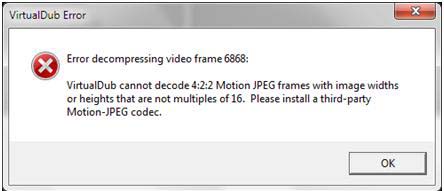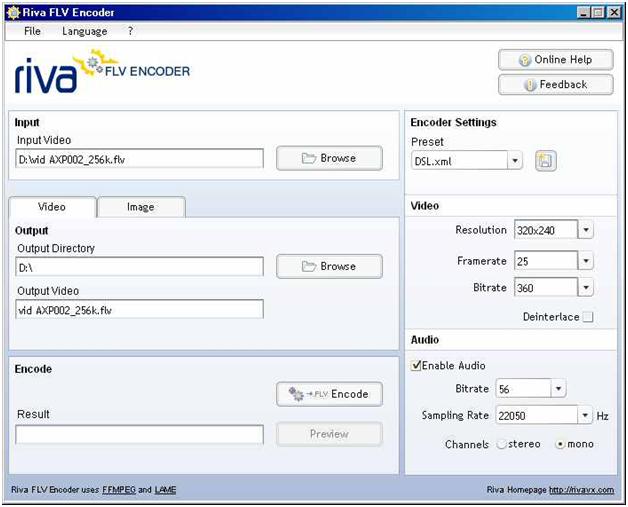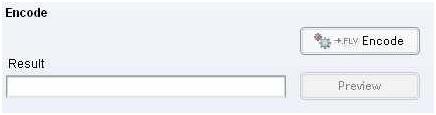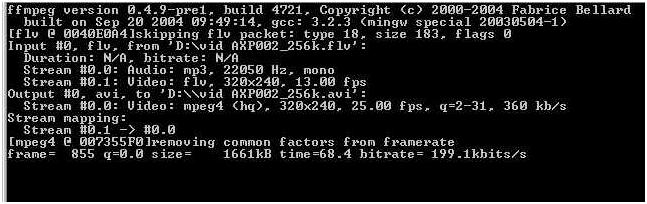Please help me overcome the following situation. I loaded an AVI video into VirtualDub and saved it by FFDShow compression setting the filter in standard configuration.
Later, as I need to make some changes in the video, I reloaded it in VDub and tried to play but ended up with an error.
I have performed the process before without any problem, but I am unable to do it now after restoring my computer to default factory settings.
What should I do?
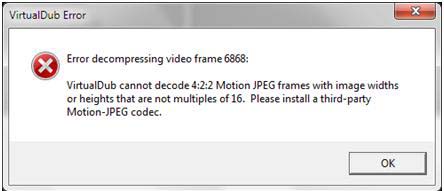
VirtualDub Error
Error decompressing video frame 6868:
VirtualDub cannot decode 4:2:2 Motion JPEG frames with image widths or heights that are not multiples of 16.
Please install a third-party Motion-JPEG codec.
OK
VirtualDub Could Not Decode AVI Video

This type of scenario is consistent mostly for highly compressed videos.
Try the below steps:-
1. Ensure that VirtualDub can't use its internal MJPEG decoder. Go to Options -> Preferences -> AVI -> Prefer Internal Video decoders… -> Select Off.
2. In the ffdshow config select the Encoder tab, select the codec, and adjust its settings manually .
3. When you are using 64 Bit Virtual Dub, you should install l 64 bit codecs. If you are running 32 bit VirtualDub, you should install 32 bit codecs.
4. Check whether the particular AVI files can be run by VLC player, if even VLC player does not able to play the particular AVI files, it becomes obvious that the AVI file is corrupted.
5. Try to record the AVI file in low compression rates.
Let me know how it goes.
VirtualDub Could Not Decode AVI Video

You Can solve this problem by following this given solution. which is freeware and it’s based on the FFMPEG encoder (normally it is used to create .flv files from .avi or .mpg,.
There is also FlixPro by Wild form, but that costs about $145.
At First Download, install and open Riva.
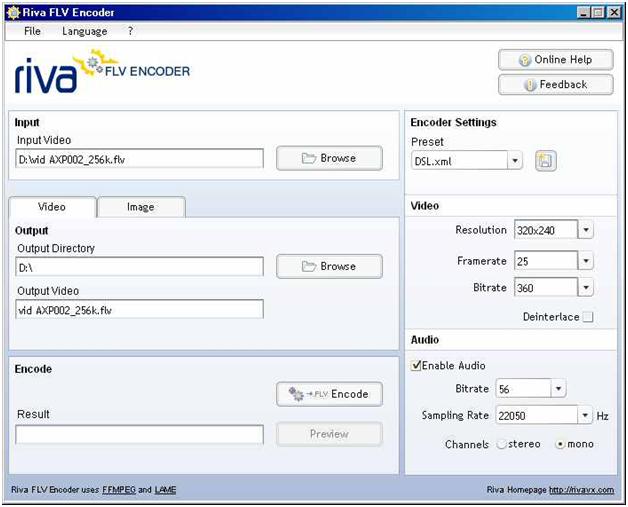
Now Click On the Browse button in the Input tab and locate the flv file you want to convert.
Click the Browse button in the Output tab to select the location to save your output.
The default output name will have the extension .flv (after all it is an FLV encoder) but just click it and change the extension to .mpg or .avi

then adjust the encoding parameters for both video and audio to your liking

Now Make sure that you check the box Enable Audio /you will end up with a mute video.
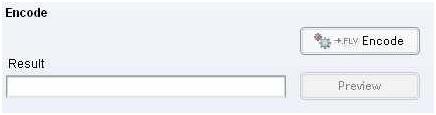
It’s possible that the .flv contains an audio codec that will not be transposed. A solution for that is to play the original .flv and record the audio with audacity (for instance) and to mix that recording with the .avi or .mpg which you get from Riva.
Just experiment with the settings, but don’t expect miracles.With the correct settings, you can now hit the Encode button.
The FFPEG window will pop up
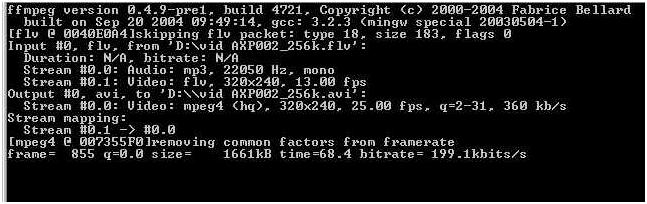
When FFMPEG is done with the encoding, this window will close and (hopefully) you have an .avi or .mpg.The .avi is compressed with FFMPEG’s divx codec.
Again, this is only a way of converting that I tried and it worked for me.
It might be possible to use only FFMPEG, but I’m not familiar with it’s command line, so I’m gratefully for the Riva.
Follow this instruction I hope you will get solution.
Thank You To Read This.
VirtualDub Could Not Decode AVI Video

I encountered the same problem with Vdub as I used AviDemux to create the video which has a standard of using multiples of 8 and not 16. You might be able to use AviDemux to edit the video if it is at least a multiple of 8. AviDemux will open the video for editing even if not a correct multiple and then select resize using multiples of 16.
Thanks